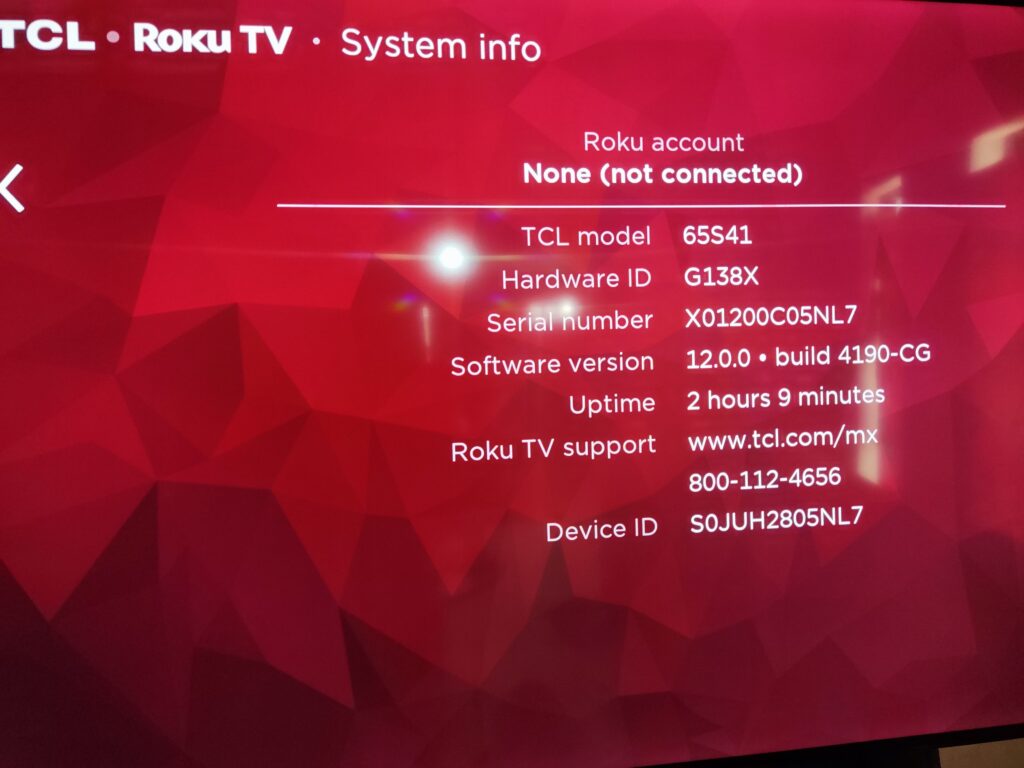You excitedly take your brand new TCL Roku TV out of the box. You mount it on the wall, connect your devices, turn it on and…a red screen greets you. Uh oh. The infamous “red screen of death” is never something you want to see – but don’t panic! This guide will walk you through several troubleshooting tips to revive your TCL Roku TV from the red screen.
What Causes the TCL Roku TV Red Screen?
Before diving into fixes, it helps to understand what brings on the red screen in the first place. Potential causes include:
– Software update bug
– System file corruption
– Connection issues
– Hardware defect
Essentially the Roku operating system has hit a fatal error that prevents the smart TV from fully booting up. This forces it into a protective recovery mode displaying the dreaded red screen.
First Steps to Try
If your new TCL Roku TV is stuck on a red screen, start your troubleshooting with these basic first steps:
– Double check all cables are securely connected
– Try a different HDMI port and cable
– Make sure TV is connected to working power outlet
– Turn TV off and back on via the power button
If the red screen still persists, don’t worry – more advanced fixes await.
Factory Reset the Roku TV
One of the most effective ways to clear up the red screen of death is performing a factory reset:
1. Unplug TCL Roku TV power cable from electrical outlet
2. Press and hold down the physical reset button on the TV
3. With reset button depressed, plug the TV power cable back in
4. Keep holding reset button for ~15 seconds after powering up
5. Release reset button and let TV reboot
This will wipe the Roku back to a clean factory default state without any corruption present. If successful, the software will reinstall during setup.
Force System Software Update
Outdated system software can also be the culprit behind the TCL Roku TV red screen situations. Forcing an update may clear up system file errors:
1. Go to Settings > System > System update > Check now
2. Follow prompts to download latest software version
3. Let TV uninstall current build and install new OS
Once updated, the Roku will reboot itself back to the home screen.
Call TCL Support
Both Roku and TCL offer customer support lines to call for assistance with troubleshooting red screen and other issues:
Roku Support: (816) 272-8106
TCL Support: (877) 300-8837
A tech support agent can help diagnose the exact cause and walk you through fixes specific to the model. They may recommend advanced solutions like performing a USB system recovery.
Consider Replacement/Repair
If you still see the persistent red screen even after trying the above fixes, the TV may have underlying hardware failure causing permanent problems. At that point replacement or motherboard repair is likely required.
You can set up service request with TCL support to have a technician dispatched for TV repair. Or return/exchange the unit if it’s within the retailer’s policy window.
Preventing Future TCL Roku TV Red Screens
Once you’ve managed to tackle the red screen, keep future occurrences at bay with these tips:
– Keep system software and apps updated
– Use surge protector power source
– Allow proper ventilation
– Handle TV gently to prevent cracks/damage
– Report software bugs to Roku/TCL
While frustrating, a red screen doesn’t need to spell the end for your TCL Roku TV. Armed with the right troubleshooting techniques, you can get back to streaming your favorite shows in no time.