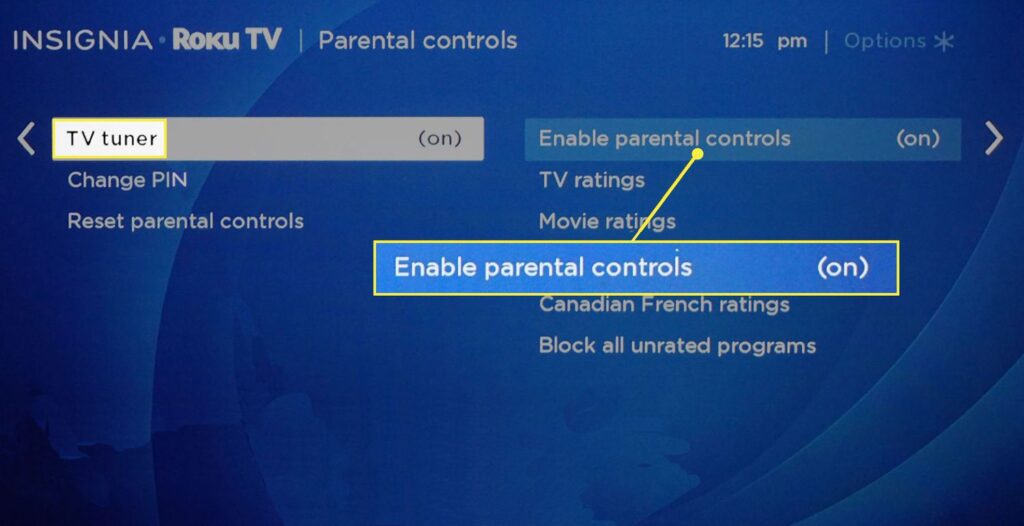In the era of endless content, managing what your kids view on streaming devices poses quite the challenge. Whether wanting to limit screen time overall or block mature content, parental controls remain essential. Thankfully, Roku media players offer easy ways to tailor channels through hiding selected ones. Doing so allows restricting access to inappropriate content or entertainment types you simply want less visibility of. In this post we talk about how to hide channels on Roku for parental control.
We’ll also explore additional parental options to reinforce the safety of your streaming setup beyond channel limitations. Soon your kids can comfortably browse age-appropriate selections without worrying about accidental exposure to objectionable content.
The Perils of Unrestricted Streaming Access
Giving kids complete access to the breadth of streaming entertainment on Roku poses risks:
Mature Content Exposure
Roku delivers shows and movies spanning all MPAA ratings and themes. Unrestricted browsing enables stumbling upon TV-MA and R-rated content with adult situations inappropriate for young viewers.
Addiction to “Junk TV”
Unlimited access also allows overconsumption of low-quality programming with detrimental impacts on mental health, relationships and worldviews especially during developmental years.
Loss of Sleep
The “just one more episode” syndrome coupled with addictive show autoplay enables bingeing into the late hours resulting in cranky, sleep-deprived kids across America.
The remedies? Channel limitations and watch time regulations!
How to Hide Channels on Roku
Roku streaming media players provide comprehensive parental controls to restrict specific channel content and usage duration. Here are key ways for parents to filter channels from view:
PIN Protect Channel Browsing
Enable PIN entry for attempting to launch channels to deter kids from easily accessing unwanted ones. Done under Parental Controls settings.
Hide Mature Channels
Directly conceal channels branded TV-MA like HBO Max to avoid accidental discovery of adult-oriented content. Manage hidden channels under Parental Control options.
Remove Channels Entirely
For select channels, parents can outright uninstall them from the Roku platform eliminating opportunity for access. Note this requires reinstalling later if wanted for personal viewing.
Block Programming Genres
Alternatively, enable Channel Blocking by movie rating, content topic or genre. For example, restrict all Horror programming without targeting specific channels. Customize categories blocked.
With your desired parental guardrails set using combinations of these techniques, your kids enjoy an age-appropriate subset of entertainment tailored precisely to viewing preferences and restrictions.
Step-by-Step Guide to Hiding Roku Channels
The processes for restricting channel availability include:
1. From Roku home screen, visit Settings menu then select Parental Controls.
2. If not already enabled, create a PIN number to initiate additional controls.
3. Under “Channel restrictions”, choose option to hide either Movie Store, TV Store, or select channels.
4. Search for and select titles to be hidden from view on player’s channel lineup.
5. For additional filtering, you can also tailor blocking by Movie Rating, content Topic or Genre if preferred over targeting specific channels.
6. Verify selected channels no longer appear within Roku’s left-side vertical channel menu.
7. To later unhide channels, just revisit the Parental Control’s restrictions section and choose channels to once again show.
With this approach, Roku media players allow fine-tuning visibility over what subscription channels and content kids can view when self-browsing. For complete limitation, combining hidden channels with PIN entry prerequisite allows fully securing viewing permissions.
Establish Diversity with Roku Kid Streaming Zones
For households with both mature viewers and underage children, profiles introduce another access control dimension:
Create Personalized Home Screens
Roku profiles display distinct channel lineups tailored to individual interests surfacing preferred content while hiding unwanted channels per user.
Kid Zone
A dedicated Roku Kids profile serves up only child-friendly entertainment and streaming apps in a colorful interface isolated from regular profile offerings.
Prevent Confusion
Distinct profiles each get assigned unique screen themes and navigation menus preventing kids from entering numbers or accessing content not designed for them.
The benefit of profiles stems from separating content visibility and watch history by viewer allowing a uniquely customized experience per individual logged in. For shared family rooms, this segmentation helps avoid confusion.
Well-Rounded Family Media Controls
Beyond channel limitations, additional parental options like PIN-protected screen time allowances, expanded content filtering and mobile controls provide a layered approach appropriate for impressionable young viewers. Roku also integrates with top kids streaming services like PBS Kids simplifying access.
For peace of mind in the digital media era, responsible parents can leverage Roku platform capabilities to curate a viewing environment catering to kids growing needs while controlling exposures. Find the right balance through channel visibility tuning and activity guardrails.
Soon kids gain enriched access to engaging age-suitable streaming entertainment while parents obtain sought after supervision over what and how much content little ones indulge in. The whole family wins thanks to Roku parental controls. I hope this “Hide Channels On Roku For Parental Control” post helped you.