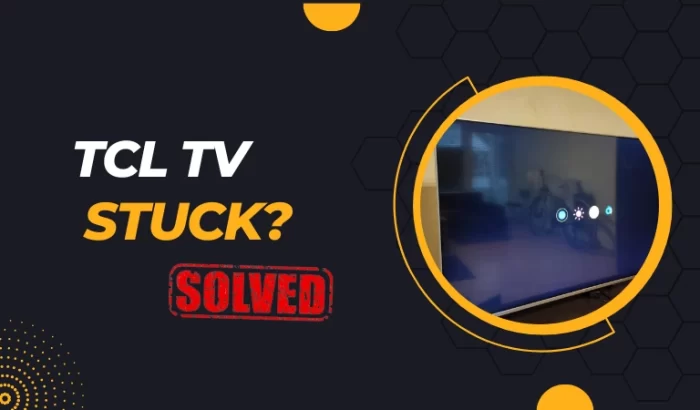Roku streaming technology delivers an awesome smart TV experience that’s easy enough for the whole family which made collaborations TCL launching competitively priced Roku TVs a home run winning millions of satisfied customers in recent years. In this post we talk about TCL roku TV frozen on home Screen.
However, occasional software glitches or overtaxed internals can rear ugly causing functionality problems like screens freezing in place rather than unlocking great entertainment. Should your reliable TCL Roku television get stuck on the home screen suddenly refusing navigation inputs, this comprehensive troubleshooting guide offers restoration tips getting back to streaming and smiles in no time!
How Do I Know If My TCL Roku TV Frozen On Home Screen?
Generally these are the signs indicating a TCL Roku TV freezing on the home screen:
● Apps and tiles stuck in place
● Unable to scroll vertically or horizontally
● Buttons unresponsive on TCL remote or Roku mobile app
● Televisions continue playing back audio normally
Attempt power cycling the television by holding the power button either on the TCL remote or side/rear port controls. Wait at least one full minute off before restoring power to allow a hard internal reset.
If the standard TCL Roku home screen remains visible but is totally unresponsive or slow to accept any other inputs, methodically move through this troubleshooting checklist before contacting support or pursuing more drastic measures like factory resets.
Step 1: Close and Reopen Apps Forcibly
If the issue is simply some stuck background process, task switching away then returning to the frozen Roku home screen interface may jump start responsiveness:
1. Press Home button twice rapidly to access Switcher menu
2. Select Force Close under hanged app
3. From switcher menu find and re-launch the app / TV input
4. Check if TCL Roku home screen now responds normally
Step 2: Restart Router and Reconnect Wireless
Flaky WiFi or internet connectivity in general sometimes disrupts video streaming causing freezing. Ensure router and extender network equipment runs the latest firmware then cycle power rebooting.
Next check for firmware updates available from Settings menu > System > System update before finally re-entering television WiFi credentials from System > Network menu confirming stable wireless signals displayed.
Step 3: Check for TCL Roku TV Software Updates
Sluggish performance or interface lock ups can also indicates possible dated firmware. Navigate to Settings > System > System update between forcing app quits above and you may discover key software upgrades ready for installation to patch bugs.
Step 4: Factory Data Reset If Needed
Should all else fail, access the Options menu of the System tab within Settings to select Factory data reset erasing any problematic configuration data or jailbreaking modifications before restoring your TCL Roku TV to 100 percent stock settings after initial setup.
Just ensure backing up important connectivity and calibration customizations beforehand as everything configuration returns off the line from factory.
Why Does My TCL Roku TV Randomly Freeze?
With the above steps hopefully getting your television operational quickly, what exactly causes TCL Roku TVs to freeze on home screens seemingly out of nowhere? Here are some possible culprits:
Memory Overload – Inadequate lower-tier TV storage and RAM insufficient handling background tasks can lead to random sluggishness crashes when overwhelmed by too many simultaneous data pulls.
Connectivity Failure – Loss of internet connection halts steady refresh data flow. Re-validate WiFi or Ethernet integrity lighting back up 5G or faster network pipelines.
Outdated Firmware – Severe performance glitches can get patched after firmware release. Always run updates ASAP!
Jailbreaking Mods – Devices altered with custom system tweaks more prone freezes and factory resets the only fix with re-jailbreaking rarely worth headaches for typical owners.
Added TCL Roku TV Troubleshooting Tips
Here are some handy pro tips avoiding future freezes helped using TCL Roku televisions:
1. Close unused apps completely rather than merely backgrounding – Allows better memory management aiding smoothness.
2. Keep current running system updates regularly – Fixes bugs and boosts reliability as TCL enhances Smart TV experience.
3. Carefully install unknown new sideloaded channels – Vet third-party channels ensuring no malware glitches from shady application developers. Reputable Roku Channel Store sources safest bet.
4. Never update firmware past factory installed original OS – Risks loss of exploit forever preventing jailbreaking rollbacks for custom tweaks.
5. Consider inexpensive streaming upgrade boxes or sticks – Offloading streaming/app lifting onto superior platforms like Apple TV relieves fragile internal TV components and ensures snappier response thanks to dedicated high speed processors.
May your frustrated television troubles subside fast returning tunes, YouTube and tasty Netflix binges supremely speedy! Binge away friends. I hope this TCL roku tv frozen on home screen helped you.