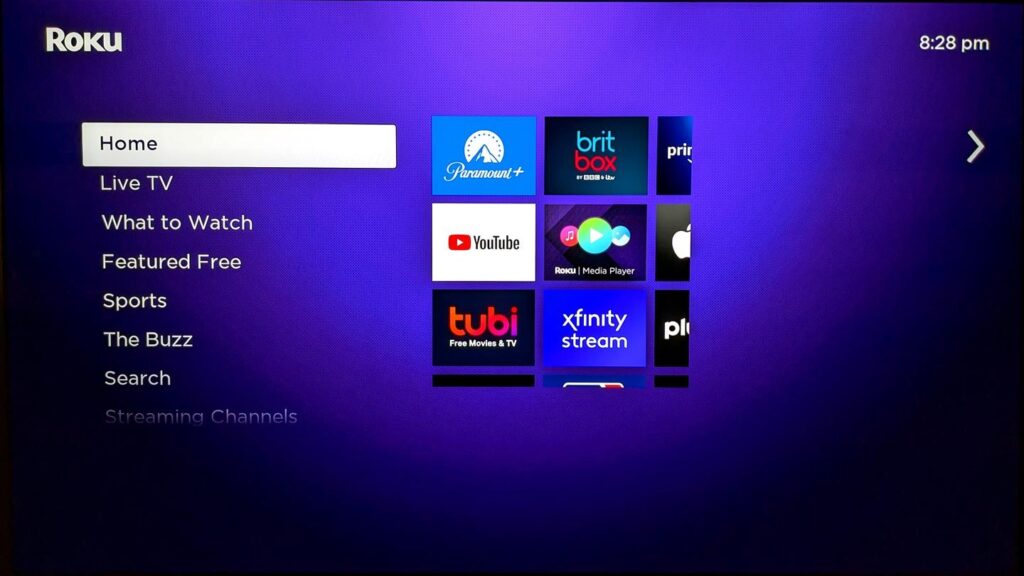Few things are more frustrating than sitting down ready to stream your favorite show, only to find your Roku home screen not working, unresponsive home screen.
Don’t panic. While Roku home screen not working certainly deliver aggravation, the situation is fixable! This guide will explore what causes the Roku menu to freeze up and detail effective troubleshooting steps to get your device operating smoothly again.
What Causes the Roku Home Screen to Freeze?
Before detailing the solutions, let’s examine potential culprits behind a unworking Roku home screen:
– Buggy Roku OS software updates
– Underpowered Roku model struggling with HD streams
– Wi-Fi connection instability interrupting streams
– Too many channels/apps installed bogging down performance
– Hard drive errors corrupting interface file access
– Overheating causing system crashes
If any of those issues bear out, you may encounter anything from small menu lag to completely frozen operation requiring a reboot. Identifying the specific cause can direct troubleshooting steps.
Troubleshooting Fixes for a Frozen Roku Home Screen
If you find your Roku player or Roku TV stalled on the home menu, try these common fixes:
1. Check network status – Ensure home network and internet access remains stable. Try toggling router or modem off/on if connectivity loss suspected.
2. Reboot device – Cycle power off and on via remote or outlet. Clears any temporary software glitches.
3. Check for overheating – Feel unit exterior for excess heat buildup causing possible crashes. Improve ventilation if warm.
4. Restart from recovery menu – Press home buttons multiple times quickly to force reload operational defaults.
5. Factory reset – Erases all data/settings as last resort for stubborn crashes. Resets device to like-new state.
Following one or a combination of those steps should get your Roku resuscitated back to normal working order, restoring access to streaming apps and services.
How to Prevent Future Roku Home Screen Crashes
Once your device recovers, keep additional home screen freezes at bay by:
– Maintaining reliable Wi-Fi coverage near Roku – Use mesh network or Wi-Fi range extender if needed
– Updating to latest Roku OS version – Periodic software fixes bugs causing instability
– Cleaning up channels/apps – Remove unused channels hogging resources
– Adding external cooling fan – Prevents overheating in tight spaces
While the occasional crash crops up now and then, following best usage practices greatly minimizes headaches associated with a stuck Roku home screen.
Don’t Let Home Screen Issues Ruin Your Streaming Fun
Now that you know both resolutions for frozen Roku home screens and prevention tips, you can keep the non-stop entertainment streaming smooth and steady. Refer back to this guide anytime unfamiliar issues emerge!