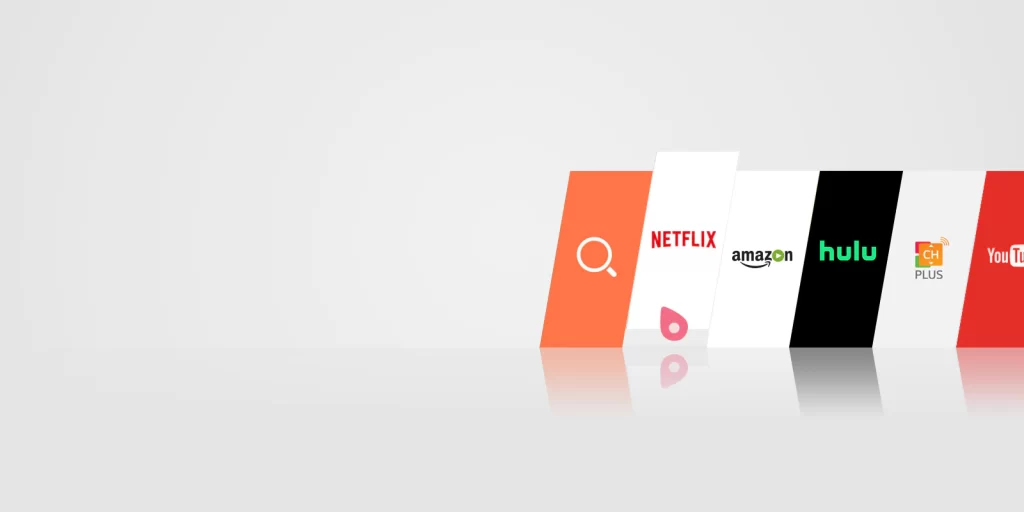LG’s smart TV operating system, called webOS, makes it incredibly easy to access popular streaming services like Hulu directly on LG smart TV. With just a few clicks on your LG remote, you can be watching all of your favorite shows, movies and Hulu Originals in gorgeous 4K resolution (on select models).
In this guide, we’ll walk you through everything you need to know about using Hulu on your LG smart TV, from initial setup to finding and streaming content. Whether you’re a new LG TV owner or a long-time Hulu subscriber, read on to learn how to get the most out of this powerful streaming duo.
Getting Started with Hulu on Your LG Smart TV
If you’ve just unboxed your shiny new LG smart TV, here are the steps to get Hulu up and running:
1. Turn on your LG TV and connect it to your home internet network. You’ll want a reliable high-speed internet connection for smooth streaming.
2. On your TV’s remote, select the Home button to access the webOS home screen.
3. Scroll down and select the LG Content Store icon. This is where you can browse and download streaming apps.
4. Search for “Hulu” using the on-screen keyboard. Select the Hulu app from the search results.
5. Select Download and Install. Once installed, the Hulu icon will appear on your webOS home screen.
6. Launch the Hulu app and log in using your Hulu account credentials. Don’t have Hulu yet? You can sign up right from the app.
Once you’re logged in, you’re ready to start streaming! Use your LG remote to browse and select Hulu content just as you would on any other device.
Navigating Hulu on an LG Smart TV
The Hulu interface on LG smart TVs is clean, intuitive and easy to use with a remote. Here are some key navigation tips:
– Press left/right to browse rows like My Stuff, Keep Watching, Hulu Originals and more.
– Press up/down to move between rows or to select a title.
– Press the center button to start playing a selected title.
– Long press the center button on a title to get more options like adding it to My Stuff.
– Press back to go to the previous screen.
– Access the full Hulu menu by pushing left from the initial My Stuff screen.
– Use the search button on your remote to search for specific shows, movies and more.
Hulu’s webOS interface is optimized for large screens and living room viewing. You get the same content and features as on other devices, presented in a big, bold way.
Browsing and Streaming 4K Content
One of the best parts of watching Hulu on an LG smart TV is the ability to stream select titles in stunning 4K resolution with HDR color on supported models. Here are some tips for finding and watching 4K content:
– Look for the 4K or 4K HDR badge on posters in the Hulu app. This indicates the title is available to stream in 4K.
– Add 4K titles to My Stuff so they are easy to find later.
– Make sure to select one of the 4K-compatible picture modes on your LG TV like Cinema, ISF Expert or HDR Effect.
– Ensure your internet connection speed meets the minimum requirements for 4K streaming (typically at least 25Mbps).
– Note that some 4K content on Hulu requires the Unlimited Screens plan.
When everything is set up properly, 4K titles will automatically play in stunning ultra high-def resolution, bringing out more lifelike colors, contrast and detail. It’s by far the best way to experience Hulu on a premium LG smart TV.
Using Hulu Live TV
In addition to its extensive on-demand library, Hulu also offers a live TV streaming package called Hulu + Live TV. This gives you access to over 75 channels plus Hulu’s full on-demand catalog for one monthly fee.
Hulu Live TV works seamlessly on LG’s webOS platform. To use it:
– Make sure you are subscribed to Hulu’s live TV plan.
– Launch the Hulu app and select the Live TV option on the left menu.
– A channel guide will appear where you can browse, search and select live channels.
– Use the Up and Down buttons to flip through channels from your remote.
The service also includes a cloud DVR for recording live TV to watch later. Use the on-screen guide in the Hulu app to schedule recordings from your LG TV.
Hulu + Live TV subscriptions start at $69.99 per month but offer a more cable-like experience with national and local channels, live sports and more.
Using LG Remote and Voice Controls
LG Magic Remotes make navigating the Hulu app even easier with motion controls, shortcut buttons and voice commands. Here are some tips for using your remote:
– Point and click to easily select titles from across the room. No directional pad needed.
– Use the scroll wheel to quickly skip through rows of content.
– Shortcut buttons like the home button eliminate excessive menu navigation.
– Push and hold the voice button to speak commands like “Launch Hulu”, “Search for Modern Family” or “Play The Handmaid’s Tale”.
– Enable Universal Control to power on your LG TV and soundbar simultaneously.
Take full advantage of your Magic Remote’s expanded capabilities for quick and intuitive control of the Hulu app.
Getting the Best Picture Quality from Hulu
To get the very best picture quality from Hulu on your LG smart TV, keep these tips in mind:
– Stream in 4K HDR whenever possible for extra clarity and contrast. Make sure your internet speed supports it.
– Select one of the dedicated picture modes for streaming like ISF Expert (Dark Room), Cinema or HDR Effect. Avoid more exaggerated modes.
– Turn off Energy Saving which can dim the picture. Enable Instant Game Response for faster action.
– Adjust OLED settings like brightness, motion processing and more if needed. LG’s webOS includes extensive calibration options.
– Disable any extra video processing like motion smoothing to prevent artifacts.
– Update your TV and Hulu app software regularly to ensure you have the latest optimizations.
With the proper settings, streaming a premium show like The Handmaid’s Tale in Dolby Vision can look jaw-droppingly good on an OLED or NanoCell LG smart TV.
Using Surround Sound with Hulu
To complete the cinematic streaming experience, be sure to take advantage of your LG TV’s surround sound capabilities when watching Hulu. Here’s how:
– For Dolby content, enable Dolby Atmos in your TV’s sound settings if available. This unlocks immersive object-based audio.
– LG TVs also support DTS:X and DTS Virtual:X for surround effects from the built-in speakers.
– Connect your LG TV via HDMI ARC to a compatible soundbar like the LG SP8YA to transmit surround audio directly from the Hulu app.
– Alternatively, you can use the optical output from your TV to deliver surround sound to a speaker system or AV receiver.
– Control volume using your TV or soundbar remote to easily adjust levels for louder action scenes or quieter dialogue.
When combined with gorgeous 4K HDR video, full-bodied surround sound lets you get truly lost in the entertainment on Hulu.
Enjoy Effortless Streaming with LG webOS
With its intuitive interface, voice controls, and ties into LG’s premium hardware features, Hulu on an LG smart TV is simply an excellent streaming experience. Finding and enjoying all of your favorite Hulu Originals, shows, movies and more happens in just a few simple clicks on your remote.
So grab the snacks, get comfortable on your couch, and stream away on your LG TV with Hulu. With new titles being added every month, you’ll never run out of binge-worthy entertainment.