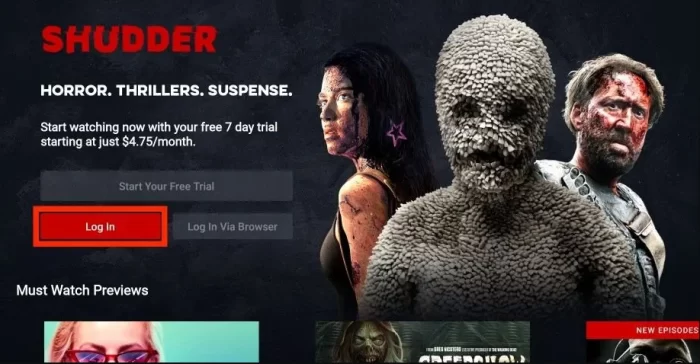As one of the top niche streaming services, Shudder grants horror fans access to an endless supply of scary movies, supernatural series, and macabre content you won’t find anywhere else. Already have an LG smart TV? Even better, because you can add the Shudder app on LG smart TV.
This guide details everything you need to know to get Shudder downloaded, subscribed, and streaming piles of frightening films on your internet-connected LG television. No additional devices required!
Prerequisites for Adding Shudder to an LG TV
Before installing the Shudder app, verify the following regarding your compatible LG television:
• You have an active internet connection, either WiFi or ethernet.
• Your LG TV runs current webOS software able to access LG’s Content Store.
• You created an LG account to download new video streaming apps.
• Your payment method links to your LG account for managing subscriptions.
As long as your LG smart TV connects to the internet and runs an up-to-date webOS version, you can add scary good Shudder content immediately.
How to Download Shudder on LG TVs
Thanks to native LG Content Store integration, getting Shudder on your internet-connected television takes less than five minutes:
1. Press the Home button on your LG remote to access the webOS Launcher.
2. Scroll down and select the “LG Content Store” app icon to open it.
3. Type “Shudder” into the search bar and hit enter to pull up results.
4. Highlight and select the Shudder app from available streaming options.
5. Choose Download on the Shudder app page.
6. Use your LG account credentials to approve the app install.
Just like that, Shudder gets added to your LG TV’s app library ready for subscription sign-up and non-stop horror streaming!
Signing Up for a Shudder Subscription
With the Shudder app ready to go, now link it to your existing account:
1. Open Shudder and select Start Your Free Trial or log-in.
2. Pick between monthly and annual subscription plans when prompted.
3. Enter your payment method and billing details.
4. Start streaming all the horror classics, slashers, zombies, and ghosts you desire!
A free 7-day preview gives you a taste before committing. But Shudder’s reasonable prices make it easy to continue the screaming after the trial expires!
Browsing Shudder’s Horror Catalog on an LG TV
Navigating Shudder content on your LG television proves smooth thanks to full remote control support:
• Toggle through Shudder’s hand-curated categories spotlighting various horror sub-genres.
• Pull up intriguing curated film and series collections from guest hosts.
• Use voice commands and the LG Magic Remote mic to quickly search titles.
• Enable closed captioning support for viewers needing textual assistance.
And take advantage of LG’s Channel Plus free broadcasts between Shudder viewings!
Adjusting Playback Settings on LG TV
Inside the Shudder app, under Settings you can configure options for:
Profiles – Switch between profiles tailored recommendations and watch history.
Video Quality – Optimize streaming resolution for available internet speeds.
Parental Controls – Lock mature titles behind PIN codes for household peace-of-mind.
While basic, settings provide enough flexibility tailoring the viewer experience streaming Shudder through LG’s platform.
Chromcasting Shudder to LG Smart TV
Already subscribe to Shudder on mobile? Chromecast support beams frights from your smaller device screens directly to an LG TV:
Cast from iOS/Android Apps – Tap the Cast button from inside the mobile Shudder app to transfer video playback in progress to your television.
Voice Commands – Say “Hey Google, play [movie name] on my LG TV” to begin casting hands-free.
Group Device Streaming – Sync Shudder video playback seamlessly across multiple Chromecast-enabled smart displays and speakers placed throughout your home.
Chromecasting truly synchronizes Shudder access across living room televisions and mobile devices on-the-go.
Troubleshooting LG TV Issues
Despite native Shudder-LG TV integration, technical difficulties sporadically disrupt streaming horror:
Buffering/Error Screens – Slow internet speeds commonly cause this. Adjust Video Quality settings downward.
App Crashing – Delete and reinstall the Shudder app or reboot your LG smart TV to refresh processes.
Remote Not Working – Ensure batteries remain charged. Re-pair Magic Remote to television if disconnected.
Missing Content – Sign out and reconnect your Shudder account on the LG TV to restore video availability.
If problems persist, contact helpful LG customer support through phone, email, or live chat to diagnose trickier issues.
Getting Assistance from LG Customer Service
For LG TV-specific troubleshooting help, contact their stellar tech support team:
• Call 1-800-243-0000 to speak with LG agents
• Initiate a live chat session on LG’s website
• Email LG product support for documented help with your streaming issues
LG community forums also provide peer wisdom tackling Shudder glitches across various LG television models. Just search topics or post questions to find solutions.
Feed Your Horror Cravings
Once loaded onto your LG TV, the Shudder app serves up endless frights and screams just a remote click away. Enjoy terrifying films not accessible on mainstream platforms. Revisit genre classics long forgotten. Dive into original Shudder series and curated collections showcasing diverse horror.
Between Chromecast flexibility and settings offering some playback customization freedom, Shudder nicely complements the modern smart capabilities inherent to LG televisions. Scare up some fun browsing for your next late night scream!