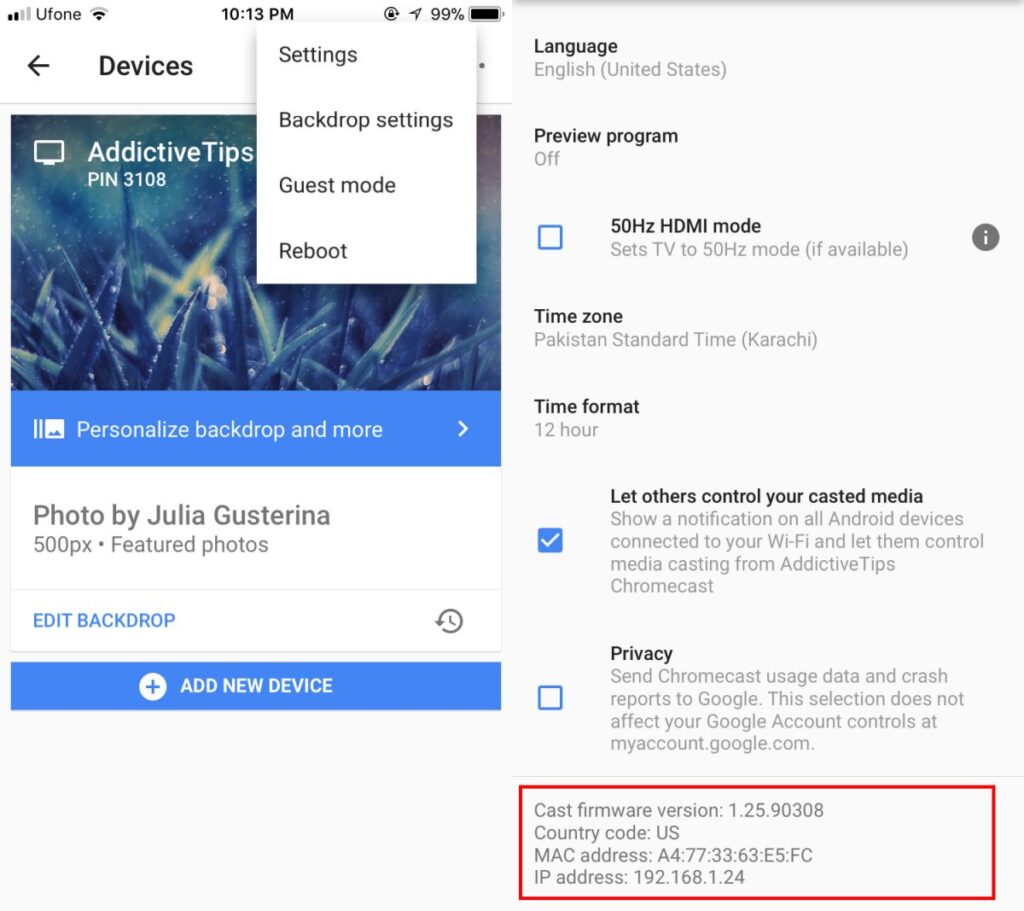Chromecast is one of the most popular streaming devices, allowing you to cast content from supported phone, tablet and laptop apps. Like all gadgets, Chromecast relies on firmware – essential system software controlling its operation. Updating firmware enables latest features, security patches and performance improvements. In this post we talk about how to update chromecast firmware.
Why Update Chromecast Firmware
There are a few compelling reasons to keep your Chromecast updated with periodic firmware releases from Google:
1. New capabilities – Firmware updates often add support for new apps, streaming standards, Google Assistant functionality and experimental features. This expands what content you can cast from mobile and web sources.
2. Security patches – Like any internet-connected device, Chromecasts can contain vulnerabilities that firmware revisions aim to patch for enhanced immunity against bugs or exploits. This keeps intruders out.
3. Bug fixes – If you’ve noticed playback, connectivity, overheating or other glitches, an updated firmware build can resolve Chromecast issues caused by previous flawed code.
4. Performance improvements – Optimization to wireless streaming, user interface speed, compatibility frameworks plus memory and graphics processing boosts are common firmware upgrade focuses that yield a smoother experience.
New Firmware Notification On Chromecast
When new stable firmware has rolled out to your Chromecast model, you’ll see the following screens upon casting content or waking device from standby mode:
– Blue “Updating…” pop-up visible on cast recipient TV screen
– Accompanying “Updating your Chromecast” notification displays on sending mobile/laptop app
– Version number displayed signify latest firmware downloading and installing
This automatic process requires no input. But provides awareness your Chromecast is updating in background to the newest capabilities.
Benefits of Updating Chromecast Firmware
Specific perks the latest firmware revision gifts your Chromecast include:
● Augmented security hardening against outsider exploits
● Added support for newly launched mobile and web apps
● Integration of newest Google Assistant voice commands
● Fixes for prior firmware bugs causing playback or performance issues
● Speed/latency refinements for smoother video and audio streaming
● Optimizations permitting longer continuous casting sessions
● Additional experimental options unlocked for early public testing
● General reliability and control improvements plus much more!
With frequent valuable updates, it’s worth keeping tabs on your Chromecast firmware version and taking a few moments when patches release to perform updates.
Check Chromecast Firmware Version
Before updating, it’s important to check your Chromecast’s current firmware build number under settings to compare against newest version available online:
1. In Chromecast supported app like YouTube or Netflix, tap cast target device name to connect
2. Tap connected Chromecast name again to launch menu
3. Tap “Settings” gear icon
4. Select “System” > About
5. Note firmware number – example “1.36.153594”
6. In separate browser window check if newer build exists per your specific Chromecast model checking official Google firmware release notes.
Having confirmed your particular Chromecast has an updated firmware revision available, next initiate installation…
Force Chromecast Firmware Update
While Chromecast will automatically prompt and update itself in due time after Google authorizes rollout, impatient users can force immediate update check and installation using these simple steps:
1. If currently casting, stop session which clears Chromecast to idle mode receptive to forced firmware check/retrieval.
2. Open a new tab in Chrome browser
3. Visit chromecast.com/setup
4. Chromecast setup page scans network and prepares forced update
5. Blue “Ready for update” pops up on TV when update package downloads
6. Your Chromecast reboots itself to complete update, LED pulses white during install.
Once the embedded LED goes solid again, latest firmware is now running on your Chromecast. Repeat firmware version check via above steps to confirm update completed.
Precautions When Updating Chromecast Firmware
To avoid potential disruption or installation issues:
● Don’t power off Chromecast or disconnect from power mid-update. Corruption can occur.
● Ensure Chromecast and updating device connect to solid high speed WiFi with minimal interference during update phase for uninterrupted firmware transfer.
● Updating one Chromecast remotely can briefly interrupt connectivity or streaming playback on other Chromecasts sharing network.
● Avoid forced firmware checks excessively often, usually monthly checks sufficient unless notified of critical patch.
Also note updating your Chromecast may require also updating sending apps and devices afterwards for maximum compatibility.
Updating Chromecast firmware takes just minutes, is automatic in background or easily user triggered. This keeps your Chromecast performing optimally with latest features and security protections as Google continually enhances capabilities. Maintaining current firmware is among the easiest and best ways to future-proof functionality while eliminating bugs.