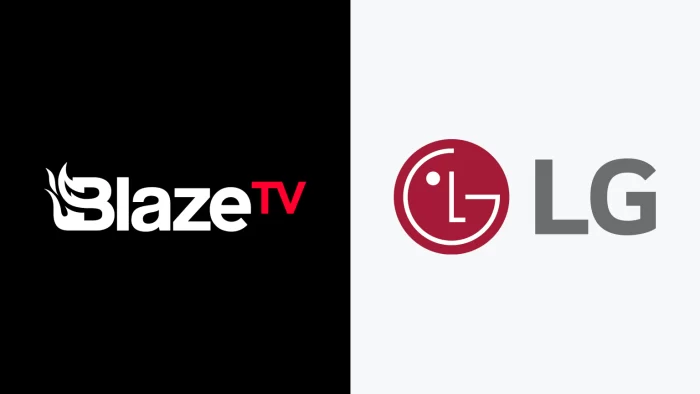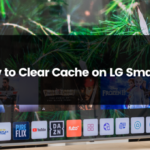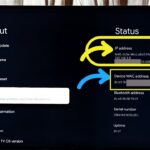Blaze TV is a popular conservative media outlet featuring prominent hosts such as Glenn Beck and Steven Crowder. It offers a range of right-leaning commentary, news, entertainment and talk shows. In this article we talk about Blaze TV On LG Smart TV.
If you want to watch Blaze TV on your LG Smart TV, you have a few different options at your disposal. While there is no official Blaze TV app in LG’s app store, you can still easily access the streaming service through web browsers, screen mirroring and streaming devices.
This comprehensive guide will walk you through the various methods to watch Blaze TV on your LG Smart TV. Follow the steps below to enjoy Blaze’s programming on the big screen.
Table of Contents
Using The Built-In Web Browser
The quickest way to watch Blaze TV through your LG Smart TV is to use the built-in web browser:
- Turn on your LG Smart TV and connect it to your home WiFi network if you haven’t already done so.
- Navigate to the “Home” section and locate the “Web Browser” app. Select to open it.
- In the URL bar at the top, enter www.blazetv.com and hit enter on your remote.
- The Blaze TV website will load directly on your TV. Click “Log In” in the upper right and sign into your Blaze account.
- You can now browse and select any of the available shows and videos to start watching!
Streaming through the web browser provides a quick, simple way to access Blaze TV on your LG TV. However, you may experience occasional lag or buffering issues. For a smoother streaming options, consider mirroring or using a dedicated device below.
Using Smartphone Screen Mirroring
Another handy option is wirelessly mirroring Blaze TV from your smartphone or tablet directly onto your LG TV screen. Both Android and iOS devices support screen mirroring.
For Android Mirroring:
- Connect both your Android device and LG TV to the same WiFi network.
- Open your Android notification shade and tap the “Screen Mirroring” icon.
- Select your LG TV from the list of available devices.
- Open the Blaze TV app on your Android device. The app should mirror and display on your TV.
For iOS Mirroring:
- Connect both your iOS device and LG TV to the same WiFi network.
- On your iPhone or iPad, open the Control Center by swiping down from the top-right corner.
- Tap “Screen Mirroring” then select your LG TV.
- Open the Blaze TV app and begin streaming. It will cast directly to your TV screen.
Screen mirroring allows you to seamlessly send Blaze TV from your preferred device to your LG Smart TV. Just make sure your WiFi signal is strong for smooth streaming.
Using Streaming Media Devices
For the best Blaze TV streaming experience on your LG Smart TV, dedicated streaming devices like Roku, Fire TV, Apple TV or Chromecast are your best bet. These connect via HDMI and offer reliable performance.
Roku:
- Connect your Roku stick into an open HDMI port on your LG TV.
- On your TV input menu, switch to the corresponding HDMI source.
- Complete the initial Roku setup process including WiFi connectivity.
- Search for “Blaze TV” in the Roku Channel Store and install the app.
- Launch the app, log into your Blaze account and enjoy!
Fire TV:
- Insert your Fire TV Stick into an open HDMI port and switch inputs.
- Complete the WiFi networking setup on first launch.
- Open the Fire TV app store, search for “Blaze TV” and install.
- Run the Blaze TV app, sign-in and start streaming your favorite shows.
Apple TV:
- Connect your Apple TV box using an HDMI cable and input.
- Finish the initial configuration and connect to WiFi as prompted.
- Go to the App Store, install the Blaze TV app.
- Login with your Blaze credentials in the app and select content to cast.
Chromecast:
- Plug your Chromecast dongle into an open HDMI port on the TV.
- On your phone, complete Chromecast setup via the Google Home app.
- Connect phone and Chromecast to the same WiFi network.
- Cast Blaze TV from the mobile app directly to your TV.
Whichever streaming device you opt for, you’ll enjoy fast streaming speeds and reliable access to all of your favorite Blaze TV shows.
The Benefits of Streaming Blaze TV
Blaze TV offers a home for conservative viewpoints and discussions not always accessible on mainstream outlets. Streaming it on your LG TV provides a number of great benefits:
Exclusive Talk Shows: Blaze features exclusive talk shows from leading conservative voices.
Live Content: Tune into Blaze TV for broadcasts of rallies, events and more in real time.
On Demand Access: Catch up on full episodes or clips on your schedule with Blaze’s on demand library.
Commercial Free: Most programming through Blaze TV is entirely free from advertisements.
Multiple Perspectives: Blaze provides right-leaning takes on politics, news, pop culture, history and more.
Streaming Blaze TV directly through your LG Smart TV gives you access to this unique programming on the biggest screen available.
Overcoming Potential Issues
In closing, there are outstanding options for streaming Blaze TV on modern LG Smart TVs. With web browsers, screen mirroring and streaming devices, you can tune into Blaze’s conservative content library.
If you encounter any difficulties such as choppy video or error messages, some troubleshooting tips include:
- Check your internet speeds and reconnect if needed
- Reinstall the Blaze TV app
- Restart your streaming device or Smart TV
- Adjust video quality settings to reduce buffering
With the detailed setup instructions and tips above, you’ll be set up to stream Blaze TV smoothly on your LG Smart TV. I sincerely hope you find this “Blaze TV On LG Smart TV” article helpful.

Shiraz Ali, the expert behind iTechErrors.com, brings over 7 years of tech expertise and a Master’s degree in Computer Science to the table. Renowned for his proficiency in troubleshooting and delivering practical IT solutions, Shiraz has built a trusted reputation for simplifying technology for users. His dedication is evident through his TV repair services in Shiraz, where he offers at-home repairs with a guarantee on original parts. Connect with Shiraz and stay updated on the latest tech insights and trends through his Instagram, tamirkar_tv_shiraz, where he engages with a growing community of over 800 followers.