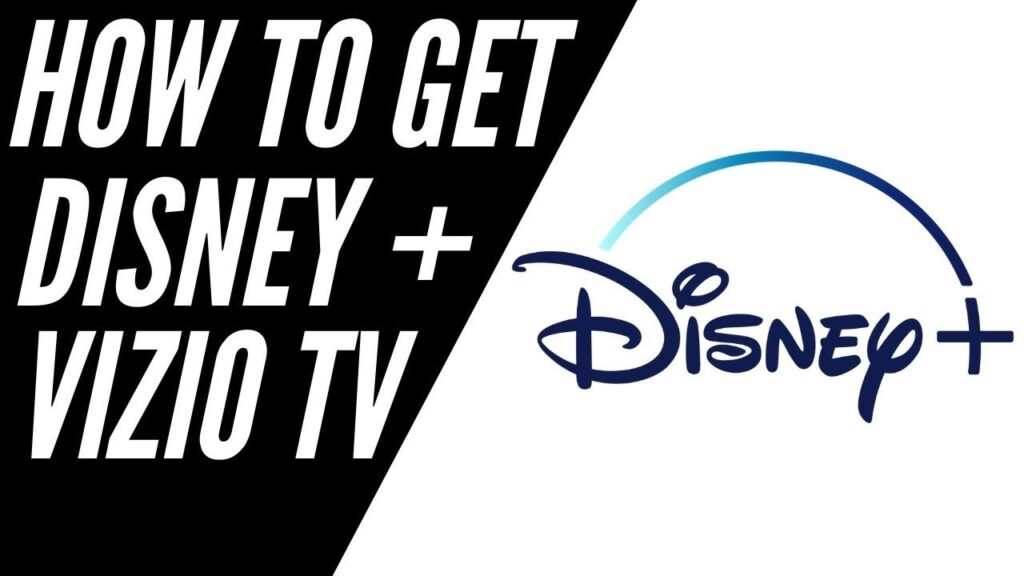Disney+ offers thousands of movies and shows from Disney, Marvel, Star Wars, National Geographic and more. As a Vizio smart TV owner, you can now download the Disney plus app in your Vizio smart TV for instant on-demand access to this magical streaming library.
This guide covers everything needed to get Disney’s streaming service up and running on a Vizio television. Soon you’ll be watching new releases, classics and originals from the comfort of your living room.
Prerequisites for Adding Disney Plus
Before downloading the app, confirm the following about your Vizio TV:
• You have an existing Disney+ streaming account subscription or have signed up for the free trial
• Your Vizio television runs current SmartCast software
• The TV has built-in WiFi connectivity or connects to home internet via Ethernet
As long as your Vizio set was made within the past few years with SmartCast support, then you meet the requirements for adding Disney+.
Downloading Disney Plus on a Vizio Television
The process to get Disney+ added to your Vizio only takes a minute:
1. Press the VIZIO/SmartCast button on your Vizio remote to open the SmartCast home screen.
2. Select ‘Apps’ from along the bottom row of icons.
3. In the search bar at the top right, type in “Disney Plus.”
4. Pick the Disney+ app icon out of the search results.
5. On the Disney+ page that opens, select the Download button.
6. Once finished, the Disney+ app gets added to your Vizio TV’s menu.
That’s all it takes to get the Disney+ app downloaded onto compatible Vizio televisions. Next comes linking your account.
Authenticating Your Disney Plus Account
After Disney+ finishes installing, launch it from your Vizio TV’s app menu. The setup involves a simple authorization:
1. When Disney+ opens, choose to log-in or sign-up.
2. Enter your account email and password credentials.
3. At the prompt, enter the code displayed on screen into the Disney+ website/app on another device.
4. Select Complete Account Linking on both ends.
5. Start streaming your Disney+ content on your linked Vizio smart television!
Once connected, the Disney+ app functions like another connected streaming device in your household. All account profiles, preferences, and watch history get synced through devices.
Navigating Disney Plus on a Vizio TV
Vizio SmartCast televisions fully support remote navigation of the Disney+ interface:
• Browse rows and menus of shows using the directional pad on your remote.
• Press Select on highlighted tiles to view details and start playback.
• Pull up the app menu overlay to access Search and Account features.
• Use voice commands through your voice remote to launch the app or search for specific content.
• Cast Disney+ content from other devices onto your TV through SmartCast.
Pairing Bluetooth headphones to your Vizio television also allows private viewing if needed. Plus, use your smartphone as a second remote adding touchscreen convenience.
Adjusting Streaming Settings
Inside the Disney+ app ‘Settings’ menu on a Vizio TV, customizations include:
Profiles – Switch between created Disney+ profiles to display favorites, recommendations and watch history per profile member.
Video Quality – Optimize streaming resolution based on your preference, TV capabilities and home internet speeds.
Closed Captions – Enable closed captions and adjust caption text styles.
Parental Controls – Set restrictions on content ratings and PINs needing entered to play adult content.
The settings give you basic options for tailoring Disney+ to best suit your family’s needs and entertainment preferences via a Vizio TV.
Enhancing Disney Plus with Chromecast Built-In
One great perk of Vizio SmartCast televisions is integrated Chromecast support. This opens additional ways to watch Disney+:
Cast from Mobile Devices – Send shows/movies from your smartphone or tablet to the Vizio TV.
Use Voice Commands – Say “Okay Google, play [show name] on Vizio [TV name]” using Google Assistant.
Group Device Streaming – Cast the same Disney+ content synchronously to multiple speakers and screens around your home.
Chromecast support makes enjoying Disney+ on a Vizio incredibly flexible. Stream from any room whether using your mobile device as a remote or pushing video playback from compatible apps onto your TV.
Co-Existing with Other Streaming Apps
Unlike some proprietary platforms, Vizio happily supports simultaneous installation of competing streaming services. Meaning Disney+ can co-exist alongside Netflix, Hulu, YouTube and others on the same television.
No need to constantly uninstall and reinstall apps if your family has varied streaming interests. Keep Disney+ always available while retaining access to all other installed streaming providers. And switching between them is always just a button press away.
Troubleshooting Disney Plus Issues on Vizio
Despite the slick integration, occasional technical hiccups may interrupt streaming:
Buffering/Error Screens – Slow network speeds often cause this. Try adjusting the Video Quality setting to a lower resolution.
App Freezing/Crashing – Reinstall the Disney+ app from scratch and power cycle the TV to refresh processes.
Remote Not Working – Ensure TV and mobile device remotes are paired properly via Bluetooth in your Vizio TV settings.
Missing Account Profiles – Reauthenticate your Disney+ login on the Vizio television to sync profiles.
If problems continue after troubleshooting, Vizio provides responsive customer service via phone, chat and email. They can diagnose deeper issues like outdated firmware that may impact streaming capabilities.
How to Get Help from Vizio Support
For Vizio-specific Disney+ issues requiring troubleshooting, contact their tech help:
• Call Vizio support at 877-698-4946
• Initiate a live chat session at Vizio.com/chat
• Email Vizio product support team members directly about your case
In addition, Vizio moderates an Owner’s Forum full of posts from users seeking solutions to various streaming, hardware and software problems potentially affecting Disney+ or other services. Search existing threads or post new questions to the community.
Immerse Yourself in Disney Magic
Once you tackle setup, the Disney+ app integrated into Vizio TVs offers a polished streaming experience. Access exclusive Disney content both old and new alongside complementary apps installed right on the same SmartCast interface.
Optimized pairing with Chromecast capabilities further unlocks flexible viewing around your entire household. In no time at all, you can dive into Disney+ originals plus animated and live-action classics in the comfort of your living room.