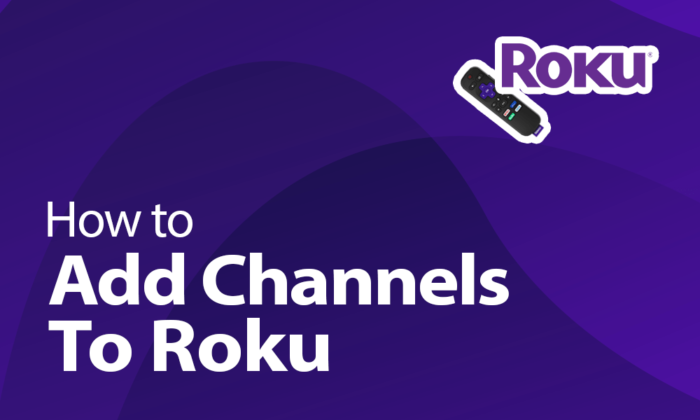One advantage Roku streaming devices offer over rivals is the ability to augment built-in apps with countless streaming channels. Roku Channel Store offers an endless spectrum of free and paid channels so you can customize your Roku to perfectly match your household’s unique entertainment interests.
This guide provides an overview of how to find and add channels on your Roku to unlock more content. Soon you’ll enjoy tailored selections of niche programming plus extended trials for paid channel subscriptions.
Prerequisites for Adding New Roku Channels
Before channel surfing through Roku’s Channel Store offerings, verify these quick prerequisites:
• Connect your Roku device to a high speed home internet network via WiFi or ethernet. Slow connections hamper channel performance.
• Link your Roku to a valid Roku account for accessing paid channels or trials.
• Know your Roku model number and current software version when contacting support about channel issues.
• Download latest Roku OS updates for access to newest Channel Store apps.
As long as your Roku connects to the internet and runs the current software, adding oodles of content channels takes just minutes.
Browsing Roku’s Channel Store Offerings
The Roku Channel Store serves as the portal for finding new entertainment to stream. Open it by:
• Scrolling down to Streaming Channels on Roku’s main menu screen
• Accessing the Channel Store app tile from your Roku’s home screen
• Using the Search option to look up specific channel names
Once in the Channel Store, tailor browsing by:
• Searching for channels featuring specific genres, titles or topics
• Filtering selections by options like Free/Paid or by Age Rating
• Sorting channels alphabetically, by release date or popularity
Bookmark interesting channels to revisit later. Roku lets you comparison shop options before committing to install anything.
Research Available Roku Channels Before Installing
With over 10,000 channels filling Roku’s store, research helps find the best options to install for your needs:
• Consult Roku’s editorial channel recommendations on their blog for categories like Live TV, Kids and more.
• Check channel provider websites for details on content offerings, pricing tiers and account requirements.
• Search for channel reviews detailing quality and features to set expectations before installing.
• Preview available channel content libraries by following their free Roku trial periods.
Doing some quick homework prevents channel install regret down the road. Prioritize channels offering exclusive content libraries, extended free trials or discount bundle pricing.
Adding and Removing Channels on Your Roku
Once you spot enticing channels to try, adding or removing them from your Roku takes seconds:
1. Navigate to desired channel in Roku Channel Store.
2. Select “Add Channel”/”Go to channel” or pick the Remove option.
3. Confirm channel addition or removal prompt.
4. Find newly added channels in Streaming Channels menu or under recently added section.
Feel free to test out as many niche channels as you want. Deleting those not making the cut takes just a button press without affecting your Roku or other installed apps.
Maximizing Value from Premium Channel Subscriptions
While Roku offers many free ad-supported channels, paid premium options grant access to more robust programming devoid of interruptions.
When committing to paid channels, maximize value by:
• Taking full advantage of extended 7 or 30-day free trial periods for premium networks before paying.
• Enabling annual subscription options to secure lower per-month pricing.
• Cancelling premium channels indefinitely paused from watching rather than accruing fees month after month.
• Grouping multiple premium channel subs under discounted Roku bundle packages.
Avoid paying full price whenever possible. Roku rewards loyal users willing to hunt for best long term pricing on premium channel subscriptions.
Accessing Paid Roku Channels Subscription Management
Monitor active paid Roku channel subscriptions by:
• Checking the “Manage Subscription” menu listing all recurring paid channels.
• Visiting “Account > Billing” on Roku.com to handling billing details and cancellations.
• Logging into Channel Store > My Account to view active channel memberships.
Frequently review charges from premium channels. Immediately cancel trials not warranting fees to avoid forgetting about unwanted recurring costs.
Finding Free and Underpublicized Roku Channels
While Roku houses plenty of recognizable channel brands upfront, overlooked gems hide amongst the thousands of options strewn across niche categories.
Search for channels using keywords around your interests to uncover hidden niche apps. Consult Roku’s dedicated Free, Live TV & News channel pages showcasing great options flying under most users’ radars.
Here are some excellent yet often overlooked free Roku channels worth checking out:
• Pluto TV – Streaming “cable-like” channel guide with 100+ free options
• Tubi – On-demand movies & shows without needing a subscription
• The CW – Latest shows from CW network available next-day
• PBS – Tons of free public television documentaries and educational programs
• YouTube – Access full YouTube video library from your television
• Locast – Get free local broadcast channels like ABC, NBC, CBS etc.
Give lesser-known channels a fair chance before dismissing them over flashy mainstream options. Hidden gems lurk across all categories.
Using Roku Mobile Apps to Search Channels
Rather than channel surfing directly on your television, Roku’s mobile apps empower searching new channels from phones/tablets with added convenience:
• Browse Roku Channel Store offerings on-the-go using iOS/Android apps.
• Push interesting channel finds straight from mobile apps to your Roku device.
• Enable automatic account linkage to access the same Channel Store content across all devices.
Mobile synchronization makes managing subscriptions, payments and parental controls easier across the living room and mobile streaming ecosystem.
Troubleshooting Problems with Added Channels
While adding channels seems simple enough, technical headaches occasionally rear their head:
Channel Not Available for Installation – Ensure Roku OS and hardware meet minimum channel requirements. Updating the device’s software often resolves.
New Channel Not Showing Up – Try restarting the Roku device and reinstalling the channel if missing. Limit channel downloads appearing if storage full.
Channel Buffering Issues – Check internet speeds using Roku connection meter under Settings. Slow WiFi causes buffering errors.
Paid Channel Not Playing Content – Double check membership status is current and no billing issues exist if premium channels error.
Unresponsive Channel Apps – Deleting and reinstalling temperamental channel apps typically fixes crashing or freezing issues.
For any persistent channel woes requiring deeper troubleshooting, Roku’s customer support team can investigate:
• Live Chat agents reachable during business hours @ Roku.com
• Email Roku Support team 24/7 about specific issues
• Tweet @RokuSupport regarding questions and problems
Bottomless Entertainment Awaits
Adding Roku channels means enjoying a tunnel into virtually endless niche programming and exclusive series to indulge any entertainment appetites. Kids shows, fitness videos, international films, hobby tutorials – ”channels for that!”
Yet don’t feel overwhelmed by seemingly infinite choice. Tailor your Roku experience around favorite themes with help from Roku’s recommendations and reviews spotlighting the very best in each content category.