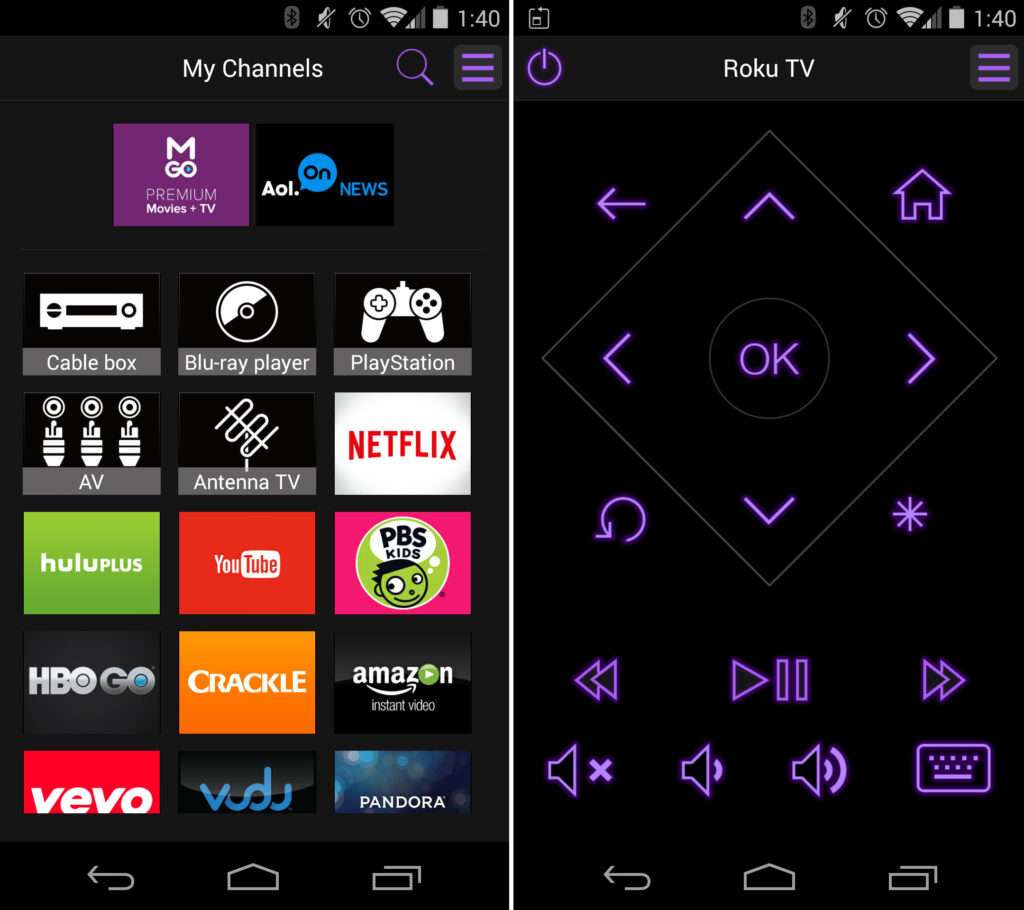Tired of juggling multiple remotes just to watch what you want? The free Roku mobile app makes streaming and navigating your Roku device or smart TV easier than ever. Acting as a remote control, the Roku app puts key controls right on your iOS or Android smartphone or tablet. In this post we talk about Onn Roku TV remote app.
The app allows you to launch channels, adjust volume, switch inputs, control media playback and more. Read on to learn how the Roku mobile app remote enhances your viewing experience.
Downloading the Mobile App
Getting started with the Roku mobile remote is quick and simple. Just download the free Roku app from the App Store on iOS devices or Google Play on Android. Open the app and ensure Bluetooth is enabled on your phone or tablet.
Now it’s time to pair your smartphone or tablet with your Roku device. On your TV screen, head to “Settings” and then “Remote” to begin pairing mode. Follow the prompts on your Roku and mobile device to connect them. The app will automatically detect Roku devices on your local network too.
And that’s it – your Roku and mobile device are paired! The app will now function as a fully-featured remote whenever you’re on the same wifi network as your Roku.
Controlling Multiple Devices
The Roku app allows you to connect and seamlessly switch between controlling multiple Roku devices. This makes it easy to control your living room player, bedroom TV stick and more all from one app.
Under “Remotes” in the app’s sidebar, select the Roku you want control. A simple tap switches between them. The “Find Remote” feature rings the selected Roku device too, helping identify which one you’re on. Managing several Rokus is no problem with the app.
Navigation and Playback Controls
You’ll feel right at home navigating your Roku with the mobile app’s remote. It mirrors the buttons on a physical Roku remote. Toggle between Roku’s Home screen, your channel lineup, inputs and more using the app.
Packed with media control keys, the mobile remote makes playback simple too. Instantly play/pause, rewind, fast forward and stop video with just a tap. Volume and mute functions are easily accessible as well. The navigation pad allows you to scroll and select titles within streaming services.
Keyboard Input
Searching for movies by title or actor is seamless with the mobile app’s keyboard. No need to painstakingly type out queries letter-by-letter on a Roku device. The smartphone keyboard enables easy text input.
Just click the keyboard icon in the mobile app remote to start typing. The text will automatically populate Roku’s on-screen search field as you go. The convenience of a full keyboard helps power targeted searches across different streaming channels and the Roku Channel Store.
Automatic Keyboard Shortcuts
The mobile remote also offers some handy automatic keyboard shortcuts to take actions on your Roku in just a tap. Here are some of the supported shortcuts:
– “Play” and “Pause” keys instantly control media playback
– “Home” takes you back to the Roku Home screen
– “Back” functions as the back button
– “REW” and “FF” buttons control rewind and fast forward
– “Up” and other directional keys navigate menus
– “Instant replay” jumps back ~10 seconds
These shortcuts remove the need to tap tiny remote buttons, making common commands quick.
Voice Commands
Want to launch a channel, search, or switch inputs hands-free? The Roku mobile app lets you use voice commands to control your device.
Tap the microphone icon and speak your request. Say “launch YouTube”, “search for comedies”, or “switch to HDMI 1” for example. Your Roku will automatically follow the voice command.
Voice makes navigating Roku intuitive, while also giving your hands a break from the mobile remote. Voice functions require internet access and may depend on your specific Roku model’s capabilities.
Private Listening
Another excellent mobile app feature is private listening. Simply connect headphones to your smartphone or tablet. Launch the Roku app and tap the headphone icon in the remote to automatically route audio through your headphones.
Now you can watch Roku quietly at night or during naps without disturbing others. Private listening on the mobile app provides an easy alternative to Roku’s physical headphones.
Finding Your Remote
Ever lose track of your physical Roku remote in the couch cushions or under furniture? The “Find Remote” option in the mobile app provides assistance.
When activated, Find Remote initiates an audible ringing sound from your physical Roku remote control. Just follow the sound to locate your lost remote!
This is perfect when your remote gets buried deep in a sofa, blanket pile or closet. Find Remote eliminates the frustration of a missing remote.
Capturing and Enhancing Photos
While best known for device control, the Roku app offers fun supplemental features too. Tap the “Photos+” button in the app sidebar to access the photo capture mode.
This turns your mobile device’s camera into a viewfinder. Frame shots of your TV screen to easily capture and share funny scenes from shows, sports highlights and more. Photos+ even enhances the images with brighter colors and reduced visual noise.
Photos+ is great for capturing meme-worthy moments during movies and shows to share on social media. The photo capture and enhancement transforms your phone into the ultimate screen grab tool.
Launching the Roku Channel
The Roku mobile app makes it incredibly easy to start streaming free TV, movies and more from the Roku Channel. Just tap the purple Roku Channel icon within the app remote.
This instantly launches the Roku Channel on your TV. Browse free films or dive into Roku Channel live streams, specialty content and subscriptions. The Roku mobile app offers one-click access to this expansive streaming channel.
Simple Setup and Support
Setting up and managing Roku devices is also simplified through the mobile app. Easily connect new Rokus to your account and wifi network right from the app.
The mobile app’s “Help” section provides videos, manuals and troubleshooting tools for reference. Browse an extensive knowledgebase for aid with setup, connections, channel issues and general operation.
Robust Control and Features
The Roku mobile app remote unlocks robust device control, navigation, content discovery and more right on your iOS or Android device. Convenient media playback controls, keyboard input, voice commands and private listening amp up the streaming experience.
Ditch the jumble of multiple remotes and enjoy easy Roku operation all through the free Roku mobile app. Controlling and searching entertainment options has never been simpler and more intuitive. I hope this Onn Roku TV remote app post helped you.