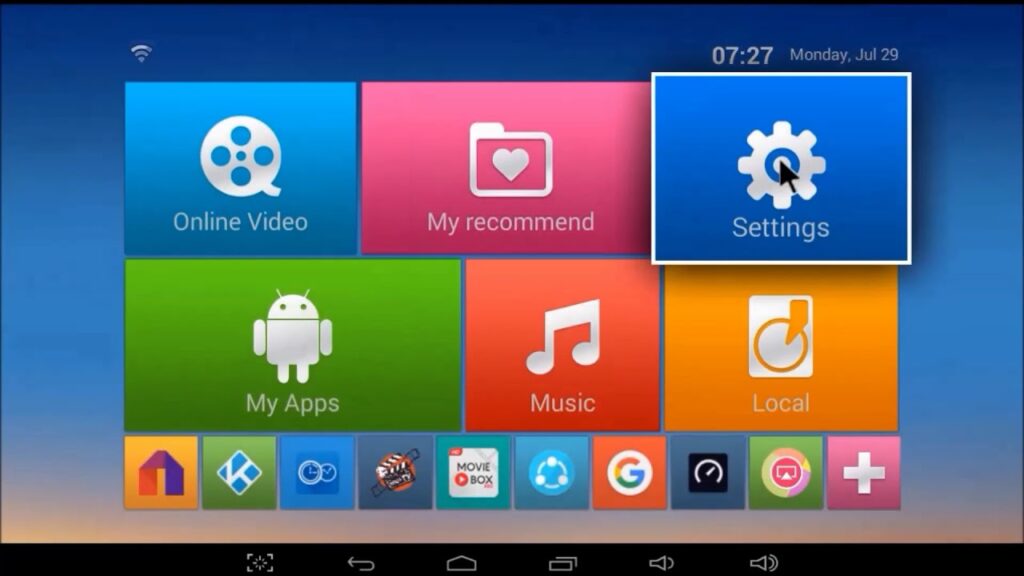The MXQ Pro 4K is a popular Android TV box that offers an easy and affordable way to access tons of content and apps on your TV. With its quad-core processor and 4K video support, the capabilities of this little streaming box are impressive. But if you really want to unlock its full potential, downloading additional apps is a must. In this topic we talk about download apps on MXQ pro 4k.
With the Google Play Store available on the device, there is a massive library of Android apps you can install. However, tracking down the most useful apps for your MXQ Pro 4K box can be challenging with such a huge selection. In this blog post, we will cover some of the best apps to download in different categories so you can get even morevalue out of your MXQ Pro.
Accessing the Google Play Store
The first step to downloading any apps on your MXQ Pro 4K is accessing the Google Play Store. This digital app marketplace contains over 3 million apps compatible with the Android OS on your device. Here is how to access it:
1. Using the remote that came with your MXQ Pro 4K, navigate to the Home screen.
2. Select the Play Store icon. This will open the marketplace where you can browse and download apps.
3. If prompted, sign in with your Google account or register for one. This allows you to take full advantage of the Play Store’s features.
Once you have access, it’s time to start exploring the top apps for media streaming, gaming, productivity and more on your MXQ Pro 4K.
Best Media and Entertainment Apps
Let’s start with the most popular use case for the MXQ Pro 4K – entertainment. The streaming and media apps in the Play Store transform your Android TV box into a versatile home theater system.
Netflix – For binge-worthy original shows and movies across every genre. A must-have app!
Hulu – Top app for accessing current TV shows without a cable subscription.
Amazon Prime Video – Unlocks Amazon’s premium movies and shows like Jack Ryan and The Marvelous Mrs. Maisel.
YouTube – Official app to explore user generated videos and music.
Plex – Organizes your local and cloud media libraries for quick access.
Crackle, Tubi TV, Pluto TV – Free ad-supported video streaming apps to enjoy movies, TV shows, viral videos and more. Great alternatives to paying for subscriptions.
Haystack TV, NewsON – Apps to watch and read local, national and global news without paying cable fees.
Best Gaming Apps
The MXQ Pro 4K isn’t just for viewing video. With Bluetooth connectivity and the Google Play Store, it can be a casual gaming console as well.
Minecraft – Extremely popular world-building and sandbox game from Mojang.
Asphalt 8 – High-speed arcade racer with over 200 cars and races across stunning locales.
Alto’s Adventure – Relaxing snowboarding game with dynamic weather effects and goals to chase.
Crossy Road – Addictively fun frogger-style game requiring quick taps to cross traffic and rivers.
Plants vs. Zombies – Strategic tower defense game pitting your garden plants against silly cartoon zombies.
Best Apps for Kids
The MXQ Pro 4K gives parents a chance to monitor and control what apps their kids use for learning and entertainment. Some top, educator-approved options include:
PBS Kids – Educational media and games from the beloved TV network.
Khan Academy – Nonprofit app with thousands of free video lessons on academics, crafts and more.
ToonTastic – Kids create their own cartoons by manipulating characters against colorful backdrops.
Lightbot – Program a robot with commands to solve puzzles across 80+ levels. Sneakily teaches code logic!
DragonBox Numbers – Math app that reveals the concrete meaning behind arithmetic through engaging puzzles.
Best Browsers and Productivity Apps
Web browsing and getting work done may not be what you think of first when setting up home theater hardware. But the MXQ Pro 4K has the capability to double as a productivity device with the right apps from the Play Store.
Chrome – Google’s wildly popular web browser syncs everything across devices.
Mozilla Firefox – Alternative open-source browser focused on user privacy.
Microsoft Word, Excel, PowerPoint – Essential workplace apps now available on Android TV. Requires Office 365 subscription after trial period.
Evernote – The famous note taking app that helps you capture ideas and manage workflows.
TeamViewer – Remote desktop app that lets you control your other devices through the MXQ Pro 4K box. Very handy for tech support.
Google Docs, Sheets, Slides – Free document editing apps deeply integrated with Google Drive cloud storage. Great for collaboration.
What About Apps for Live TV?
One of the main reasons people purchase Android TV boxes is to cut cable and access live TV channels over the internet. There are a few apps that provide live TV streaming on the MXQ Pro 4K.
Sling TV – “A La Carte” live TV with many popular news, sports and entertainment channels. Starting at $35 per month.
DIRECTV Stream – Stream live TV including local sports and news channels based on your zip code. $70 per month.
YouTube TV – Over 85+ channels for $65 monthly. Local affiliates included in subscription.
Pluto TV – Totally free app offering 100+ live TV channels from major networks like CNN, NBC, MTV and more. Supported by ads.
Be Wary of “Grey Area” Streaming Apps
You may come across sites or videos recommending apps like Cinema HD, Cat Mouse, MediaBox HD and similar streaming apps offering free movies and TV shows. Often these apps scrape copyrighted content from shady sources. Streaming pirate media leaves you vulnerable to malware and legal issues. We strongly advise against sideloading any apps that enable mass copyright infringement. Stick to the approved apps on the Google Play Store for your own safety.
How to Download Apps from the Play Store
Now that you know some of the best apps to transform your MXQ Pro 4K into an entertainment hub and productivity tool, it’s time to download them! Here is the process once you’re in the Play Store:
1. Use the remote to navigate and select the app you wish to install. This will pull up the app page.
2. Select “Install.”
3. The app will begin downloading. A progress bar will appear tracking the download.
4. Once finished, select “Open” to start setting up and using the app!
Some apps like games and video streaming services may take a while to download fully due to large file sizes. Be patient and keep your device on the internet connection for best results.
Get More from Your MXQ Pro 4K
While the MXQ Pro 4K is powerful right out of the box, downloading apps unlocks its full capabilities. Transform it into your home’s media center and more with streaming services, games, productivity tools and other apps specially designed for the Android TV platform. Follow our guide on the top apps for entertainment, work and education to build your perfect suite of programs catered to your needs. I hope this download apps on MXQ pro 4k post helped you.