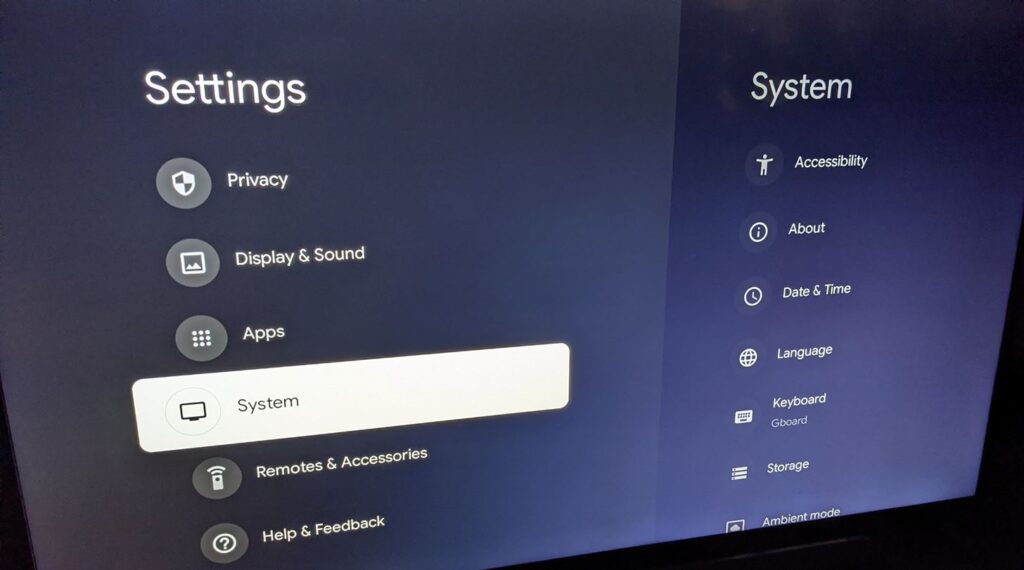Chromecast with Google TV comes with hundreds of popular streaming apps built-in like Netflix, Disney+, HBO Max and more. But some apps haven’t yet been officially approved and released for the platform, leaving some users missing their go-to services. In this post we talk about how to sideload apps on chromecast with google tv.
You can manually install or “sideload” apps through developer mode on your Chromecast device to access additional unsupported apps and games. Though the process involves some technical steps, it’s doable for most users in under an hour.
Read on for a full guide to understand what sideloading enables, how to activate developer options on Chromecast with Google TV, helpful tools for finding and managing new apps, and tips for safely using unofficial software. Unlock the full potential of your streaming stick!
What is Sideloading?
Sideloading refers to manually installing apps on devices instead of downloading them directly from an official app store like the Google Play store. It requires enabling advanced developer options to allow apps from “unknown sources”.
For smartphone users this can raise security concerns around malware. But on Chromecast, sideloading remains relatively safe and simply offers a way to expand your app library beyond what Google fully sanctions in their Play store.
However sideloaded apps may be unstable or limited in functionality since they aren’t optimized for Chromecast. Performance issues can occur and future firmware updates may break unofficial software. Just set expectations accordingly.
Activating Developer Mode on Chromecast
Here are the step-by-step instructions to put your Chromecast into developer mode, enabling sideloading capabilities:
1. Using your Chromecast remote, go to Settings > System > About
2. Select “Build” number and click it several times in succession
3. Input the default PIN of “0000” or “1234” when prompted
4. Return to Settings main menu and you should now see the Developer options menu visible
5. Inside Developer options, toggle the switch for “Developer mode” ON to approve installations from outside sources
That’s it! Your Chromecast is now unlocked for sideloading third-party apps. Two new menus also appear – “Debugging” and “ADB debugging” – which we’ll cover more later.
Finding Apps to Sideload on Chromecast
Unlike browsing the Google Play store, there’s no centralized marketplace for sideload-ready Chromecast applications. You’ll need to search forums, APK download sites, GitHub repositories and app PWA stores manually to discover compatible options.
Here are some good places Chromecast owners report finding apps to sideload:
– Aptoide TV App Store
– Chromecast Apps subreddit
– CracksHash app forum
– Droidadmin downloads
– GitHub Chromecast-enabled apps list
– Mobilism Android app forums
The selection will always be more limited than official Google Play apps. But sideloading opens access to some popular services like fitness apps, retro game emulators, foreign news media and more missing from the Play store.
Installing Sideloaded Apps on Chromecast
Once you’ve downloaded APK files for apps you want to sideload, it’s simple to install them thanks to Chromecast’s ADB tool:
1. Connect your Chromecast and computer to the same WiFi network
2. Open a command prompt or terminal window and enter: adb connect [chromecast IP address]
3. In the terminal enter: adb install [app name.apk]
ADB will immediately upload and install the app directly onto your Chromecast! The new app should then appear alongside your other Chromecast apps once installed.
Some apps may request special permissions during first launch. Take care only to grant access to functions that seem reasonable for that app to ensure security.
Tips for Using Sideloaded Apps on Chromecast
Here are some top tips for safely enjoying your newly expanded app library after sideloading:
• Check app permissions and data requests carefully during setup. Deny anything that seems unnecessary.
• Browse app developer websites to check legitimacy before installing unfamiliar APKs from forums.
• Use a virus scanner to scan downloads if the app source seems questionable.
• Force close apps not actively in use and clear cached data to free up memory.
• Keep firmware up-to-date for maximum stability even with sideloads.
• Bookmark the APK files to easily reinstall apps if a firmware update causes issues.
While not endorsed by Google, sideloading remains a handy workaround for Chromecast owners to fill in gaps where favorite apps are missing from the Play store. Follow general security precautions and enjoy responsibly expanding what your Chromecast can do.
The home screen carousels will soon fill up with all sorts apps Google never imagined. I hope this how to sideload apps on chromecast with google tv post helped you.