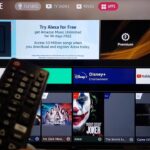VLC media player is a popular, free and open-source utility used by millions for versatile media playback. With robust format support, customization options and easy streaming, it’s no wonder VLC is many home theater fans’ media player of choice on computers. But did you know you can also install VLC directly on LG smart TV?
In this guide, we’ll cover how to download and use VLC media player to take your LG TV’s features to the next level. You’ll learn installation methods, usage tips and customizations that make VLC a killer app for LG’s smart television lineup. Soon you’ll enjoy smooth video playback and music streaming like never before, all through an app optimized for big screens!
Table of Contents
A Quick Intro to VLC Media Player
Developed by the non-profit VideoLAN project, VLC media player is completely free software available for Windows, Mac, Linux, Android, iOS and more. It’s designed specifically to handle a wide range of audio and video files out of the box for convenient media playback.
Some major features that make VLC an essential LG TV download include:
• Plays just about any media format you can throw at it including MKV, MP4, AVI, MOV, OGG, FLAC, MP3 and obscure types most players can’t handle smoothly.
• Can stream media from devices over local network. Makes playing music and video from NAS drives and media servers a breeze.
• Highly customizable interface with changeable skins so you can personalize the look and feel.
• Gesture and remote-based control schemes available for LG TVs along with touchscreen support.
• Constant development keeps VLC updated with the latest codecs and technologies. Community-driven.
Overall, no other media player app matches VLC’s versatility and reliability. Let’s examine how to unlock its capabilities on your LG smart television.
Installing VLC Player on LG Smart TVs
LG’s webOS platform makes installing VLC surprisingly straightforward, assuming your model is supported. Here’s how to add VLC media player as an app on your compatible LG television with webOS 3.0 to 5.0:
1. Turn on your LG smart TV and use the remote to navigate to the LG Content Store available from the home screen. This hosts media apps approved for LG devices.
2. In the search bar at the top, enter “VLC” then select the VLC media player from results.
3. Select “Download” on the VLC app’s page. Follow any remaining prompts to confirm installation on your LG television.
4. Once finished, select “Open” to launch VLC media player. After any first-time setup, you’re ready to play media!
The process only takes a few minutes and VLC will appear among your other recently used media apps going forward. Easy!
If an older model LG smart TV running webOS 1.0 or 2.0 doesn’t have access to the Content Store for directly installing VLC, don’t worry. Instead you can install VLC by transferring the app’s files from a computer to your television using a USB drive and LG’s Instant Video Streaming software.
How to Use VLC’s Features on an LG TV
Once VLC player is set up on your compatible LG smart television, you gain access to all its media playback prowess in a format perfect for the big screen. Here are some top capabilities to take advantage of:
• Play locally stored media on external drives connected to your LG TV’s USB inputs. Supports USB sticks, portable hard drives and more.
• Stream video, music and photos to VLC on your LG television from devices on the same Wi-Fi network like desktops, laptops and media servers. Makes home network media enjoyment seamless.
• Change skins/interfaces for a whole new look. Download additional skins through VLC then apply different interfaces optimized for LG TVs.
• Adjust settings like aspect ratios or enable motion smoothing for buttery smooth playback. Includes night listening modes.
• Create and manage playlists so you can line up hours of uninterrupted music and videos tailored to mood or occasion.
Overall VLC makes playing your own media libraries, streaming content from networked devices and controlling playback a frustration-free experience on your LG smart TV.
Why Choose VLC Over Default LG Media Apps?
You may be wondering why you should download VLC onto your LG smart TV instead of just using LG’s default media player and streaming apps.
Great question! Truthfully the native media software found on LG webOS televisions offer excellent playback and format support. However, VLC fills in some important gaps that offer an even better overall media center experience:
More Device Support – Plays from a wider array of USB devices like external hard drives, optical drives and more compared to LG’s native player.
Better Format Support – Handles more obscure and outdated video types if you have older digital copies and recordings. Also useful for playing downloaded web content.
Improved Streaming – Streams a wider range of media codecs from network sources. Simpler connecting to media servers as well.
Extra Customization – Tailor the interface and playback to suit your exact needs with VLC’s many settings versus the out-of-box locked options of LG smart TV software.
Constant Updates – VLC sees ongoing improvement vs LG television apps only updating if explicitly supported by new webOS versions or firmware updates.
So while LG media software is very capable, installing VLC media player fills in some handy gaps. Think of it like installing a media Swiss Army Knife able to adjust to handle an even greater array of playback situations. It’s a versatile enhancement to your smart TV’s features.
Enjoy Your Media Like Never Before!
Like millions of desktop users across the world, LG smart TV owners can enjoy vastly upgraded media experiences through VLC player. Make quick work of even the most obscure and frustrating media codec challenges. Stream content smoothly from old and new devices across local connections. Apply skins and customizations so your media center feels uniquely yours.
Best of all, harnessing VLC’s power directly on your LG TV’s webOS interface creates a tightly integrated media playground ready for enjoyment day and night! Give your smart television’s capabilities a hearty boost by installing this iconic media app.

Shiraz Ali, the expert behind iTechErrors.com, brings over 7 years of tech expertise and a Master’s degree in Computer Science to the table. Renowned for his proficiency in troubleshooting and delivering practical IT solutions, Shiraz has built a trusted reputation for simplifying technology for users. His dedication is evident through his TV repair services in Shiraz, where he offers at-home repairs with a guarantee on original parts. Connect with Shiraz and stay updated on the latest tech insights and trends through his Instagram, tamirkar_tv_shiraz, where he engages with a growing community of over 800 followers.