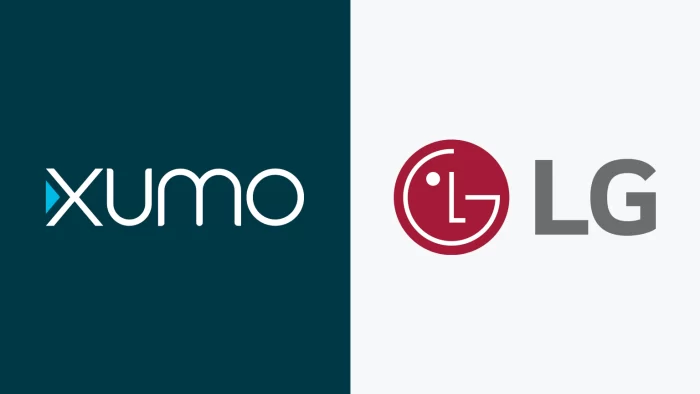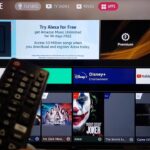XUMO is a free streaming service that offers over 200 channels of movies, TV shows, sports, news, and more. It’s an easy way to access a ton of great content at no cost if you have a smart TV. XUMO comes pre-installed on many LG smart TVs, making it simple to start watching. Here is a step-by-step guide on how to connect XUMO on your LG smart TV.
Table of Contents
Prerequisites
Before connecting XUMO, make sure your LG smart TV is connected to the internet via Wi-Fi or an Ethernet cable. You’ll need this connectivity for the XUMO app to work. Also, check that your TV software is up-to-date as XUMO may need the latest firmware.
Connect XUMO Follow these simple steps to connect XUMO on your LG smart TV:
- Turn on your LG smart TV and go to the home screen. This is usually the LG logo screen.
- Scroll down and select the “Apps” icon near the bottom of the home screen. This will open up the LG Content Store which has all the apps.
- In the search bar at the top, type in “XUMO”. This will bring up the XUMO app.
- Select the XUMO app icon and choose “Install”. This will install the XUMO app onto your LG smart TV.
- Once installed, the icon will appear on your LG smart TV’s home screen. Navigate to the XUMO icon and select it.
- The app will open and immediately start playing a TV channel. XUMO does not require any login or signup.
Customize Your Experience Now that XUMO is connected, you can customize your viewing experience:
- Browse channels by using the left/right arrows on your LG remote.
- View the entire channel guide by pressing the button showing three horizontal lines.
- Favorite channels by selecting the heart icon so they appear first in your guide.
- Resume recently watched channels by navigating to the “Recent” tab in the guide.
- Search for specific shows, movies, sports teams and more using the search function.
Additional Features
XUMO offers some additional useful features including:
- Closed captions/subtitles to make content accessible.
- Restart a program from the beginning if you tune in late.
- Queue shows and movies to view later through My Stuff option.
- Create multiple user profiles so each person can customize their own XUMO experience.
Troubleshooting Tips If you have any issues getting XUMO to work on your LG smart TV, try these troubleshooting tips:
- Check your internet connection and reconnect if needed
- Update your LG TV software
- Reinstall the XUMO app
- Power cycle both modem/router and LG smart TV
Conclusion
Connecting XUMO on your LG smart TV opens up a world of free digital entertainment spanning movies, shows, news, sports and more. With 200+ channels, intuitive controls, and personalization options, XUMO makes cutting cable easy. Follow the simple connection process outlined above to start watching. Reach out for additional help troubleshooting any streaming issues. Enjoy!

Shiraz Ali, the expert behind iTechErrors.com, brings over 7 years of tech expertise and a Master’s degree in Computer Science to the table. Renowned for his proficiency in troubleshooting and delivering practical IT solutions, Shiraz has built a trusted reputation for simplifying technology for users. His dedication is evident through his TV repair services in Shiraz, where he offers at-home repairs with a guarantee on original parts. Connect with Shiraz and stay updated on the latest tech insights and trends through his Instagram, tamirkar_tv_shiraz, where he engages with a growing community of over 800 followers.