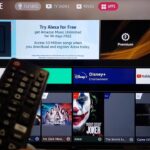Modern smart TVs connect you and your household to a world of entertainment, information, and more. However, with endless content at your fingertips, LG smart TV owners often wonder how to lock down viewing for kids without limiting adults. Thankfully LG makes it easy and intuitive to set up robust parental controls directly through your WebOS smart TV.
In this detailed guide, we’ll walk through the built-in tools within LG smart TVs to control content access based on ratings, block channels/apps, limit viewing hours and more. Families can seamlessly personalize restrictions per profile for a safe yet still exciting viewing experience.
Table of Contents
Understanding LG Smart TV Parental Control Capabilities
LG smart TVs powered by webOS 4.0 and newer versions contain comprehensive Parental Control functions allowing you to:
● Set restrictions by age ratings and content categories
● Enter PIN codes to prevent changes by kids
● Block access to channels, streaming services and inputs
● Limit viewing hours per day/week by profile
● Hide adult apps and recommendations
● Disable internet browsing and purchases
You can enable any mix of limits based on your preferences. The controls apply to sources like cable boxes, gaming consoles, antennas and internal smart apps connected to your LG TV.
Creating Separate User Profiles
To begin configuring parental controls, the first step is setting up distinct user profiles within your LG smart TV.
Head to General > Profiles in your TV’s settings. Create a profile for each family member including adults and kids. You’ll be asked to classify profiles by age during creation. Confirm by setting a starting 4-digit PIN code for the main administrator profile (yours).
From now on, assigned profiles must log in with their PIN each time the TV turns on. This tells the system which customized restrictions to apply accordingly.
Enabling Parental Control Settings
Now that personal profiles are set up, dive into the Parental Control menu:
1. Pick your child’s profile then navigate to Safety > Parental Controls
2. Select On to enable restrictions for the selected profile
3. Choose blocking based on Age, Content Ratings or Specific Apps/Channels
4. Determine viewing time limits and internet/app access rules
5. Save settings and exit once restrictions are configured
Repeat separately for other young viewer profiles. The admin profile stays unrestricted by default.
Using Other Smart Features Securely
Alongside strict time limits, LG smart TVs provide additional kid-safe viewing tools:
● Launch Kids Mode via webOS dash for curated age-appropriate content
● Enable Live Plus to allow paused shows or reruns when time limits cut off
● Cast approved videos or shows securely from your mobile device
● Set screen time updates to monitor usage without limiting accessibility
Overriding Controls as the Admin
Make sure to securely save your admin profile’s master PIN to override parental controls when needed:
● Input admin PIN when prompted to extend viewing sessions
● Temporarily unblock channels/apps for family co-viewing
● Adjust buffer time after curfew using Live Plus extensions
● Revoke restrictions without deleting profiles entirely
Customizing the parental controls dashboard to suit evolving needs is straightforward as well.
Conclusion
Smart technology offers many wonders but also risks around young viewers. Utilize your LG TV’s built-in capabilities to easily define viewing permissions for the entire household. Create member profiles, tailor restrictions accordingly, yet retain admin power to ultimately control content access. Follow the instructions in this guide to balance safety with entertainment flexibility across all ages.

Shiraz Ali, the expert behind iTechErrors.com, brings over 7 years of tech expertise and a Master’s degree in Computer Science to the table. Renowned for his proficiency in troubleshooting and delivering practical IT solutions, Shiraz has built a trusted reputation for simplifying technology for users. His dedication is evident through his TV repair services in Shiraz, where he offers at-home repairs with a guarantee on original parts. Connect with Shiraz and stay updated on the latest tech insights and trends through his Instagram, tamirkar_tv_shiraz, where he engages with a growing community of over 800 followers.