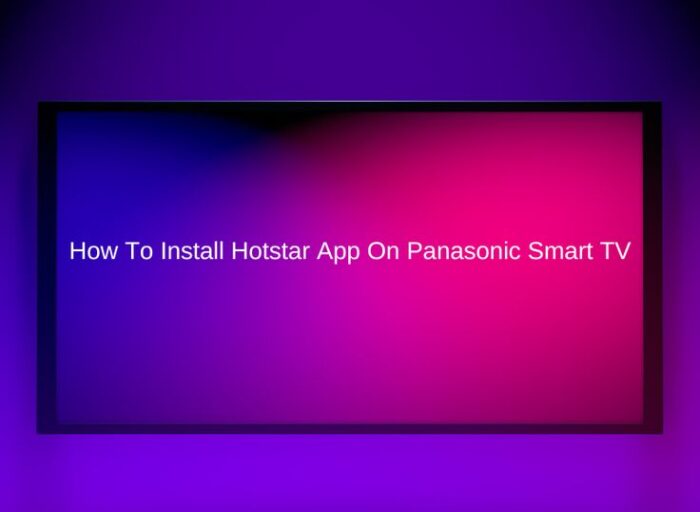Panasonic’s line of smart TVs powered by the Firefox operating system provides owners with access to a wide variety of apps for streaming entertainment, getting news updates, playing games and more. While Panasonic TVs come pre-loaded with popular apps like Netflix and Amazon Prime Video, you can further expand capabilities by manually installing apps on panasonic TV yourself. In this post we talk about how to install apps on Panasonic TV.
The process for locating and downloading apps to a Panasonic TV is quick and straightforward through the on-screen menus. Read on for an overview of the Panasonic app ecosystem along with step-by-step instructions for searching the app market and getting new apps up and running on your smart television.
Understanding Apps on Panasonic TVs
Panasonic smart TVs utilize the open-source Firefox OS developed by the Mozilla Foundation as opposed to proprietary systems from Android or LG. One advantage of Firefox OS is its support for universal web apps built using standard HTML5, CSS and JavaScript.
This allows many online services like games and tools designed for websites to still run smoothly on Panasonic televisions. So the app ecosystem includes not only apps created specifically for Panasonic but also thousands of web apps accessible by TV web browser.
However, the choice of native apps in Panasonic’s VIERA Connect Market is more limited compared to platforms like Android TV. Critical services like Netflix, YouTube, Hulu and media server apps meet most owners’ core needs. But niche apps may require sideloading APK files to install additional selection.
Accessing the VIERA Connect App Market
To view available apps, use your Panasonic remote to access the VIERA Connect menu from the main dashboard. Select the “App Market” icon to open Panasonic’s marketplace.
From here you can browse categories like Video Streaming, Music, Games, Education and more. Search filters and app details help manage the catalog.
When you find an app to install, simply select Download, accept requested permissions, and the VIERA OS automatically installs to your TV. The new app icon will now be accessible from the VIERA Connect dashboard for immediate use. Most apps are free to install with optional in-app purchases.
Steps to Manually Install Apps On Panasonic TV
Alongside market-approved apps, Panasonic TV owners can install additional web apps manually by:
1. Opening the web browser built into the VIERA Connect OS
2. Navigating to the website for the web app you want to use
3. Selecting “Add to Home Screen” from the browser menu
4. Entering a name to label the shortcut icon that gets created
This bookmark-style shortcut now appears among your other app icons for easy access. Clicking opens that web app full screen just like a native application.
While functionality is more limited than native apps, web apps offer shortcuts to services Panasonic overlooks from the market. And no sideloading workarounds are necessary thanks to open Firefox OS standards.
Tips for Managing Apps on Panasonic TVs
Here are some helpful tips for customizing your smart TV experience via apps:
• Rearrange app icons by dragging into preferred positions
• Delete unwanted app shortcuts by highlighting and pressing OK
• Check for pending app updates to maintain optimal performance
• Use VIERA remote touchpad to control games requiring precision
• Connect wireless USB keyboard/mouse accessories for complex app inputs
While Panasonic’s smart TV platform trails competitors in raw app selection, focus on quality over quantity offers most essentials owners seek from their living room screen. And flexibility around web apps helps fill any gaps in the marketplace.
Enhance your streaming, music, gaming and more by taking full advantage of app capabilities baked into Panasonic smart televisions today!