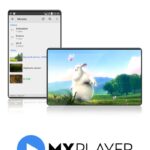The BBC iPlayer app allows you to watch your favorite BBC TV shows, documentaries, and more on demand directly on your LG smart TV. As one of the most popular streaming services in the UK, BBC iPlayer offers a wealth of great British programming. However, you may not be getting the most out of this free streaming service if you don’t know all of the ins and outs of using BBC iPlayer on your internet-connected LG television. In this comprehensive guide, we’ll give you pro tips and tricks to help you fully utilize BBC iPlayer on your LG smart TV.
Table of Contents
Downloading and Installing the BBC iPlayer App

The first step to watching BBC iPlayer on your LG smart TV is downloading and installing the BBC iPlayer app if it didn’t come pre-installed. To download the app:
- Use your LG magic remote to select the “Home” button and open the LG Content Store.
- In the search bar at the top, type in “BBC iPlayer.”
- Select the BBC iPlayer app from the search results.
- Choose “Install.” Enter your account password if prompted.
- Wait for the BBC iPlayer app installation to complete. Once finished, you’ll find the new BBC iPlayer app icon on your LG smart TV’s home screen.
The BBC iPlayer app may come pre-loaded on newer LG smart TV models. If you already see the colorful BBC iPlayer app on your home screen, you can skip straight to opening the app and logging in.
Logging in to Access More Content
While you can browse and watch some BBC iPlayer content without logging in, creating a free BBC account unlocks more customization options and allows you to save favorites, get recommendations, and resume watching shows from where you left off.
To log into the BBC iPlayer app on your LG smart TV:
- Launch the BBC iPlayer app and use your remote to select “Sign In” in the left sidebar menu.
- Choose to sign in with your existing BBC account if you have one or select the option to “Register” to create a new free BBC account.
- Enter your account credentials using the on-screen keyboard to sign in.
Once signed into your BBC account, a world of great British entertainment is at your fingertips ready for streaming!
Browsing and Searching for Content
The BBC iPlayer app makes finding shows to watch simple with curated sections like Most Popular, Recommended for You, and Categories including Comedy, Drama & Soaps, Entertainment & Arts, Factual & Learning, and more. Scroll through and select any show tile to start streaming.
If you know what you want to watch, you can also use the search feature. Navigate to the magnifying glass icon on the top right to search for programs by name. As you type, suggestions will populate below. Find what you were looking for? Select the show from the associated tile to go straight to that program page.
Streaming and Watching Shows
One of the best parts of on-demand streaming is being able to pick up and pause shows seamlessly. When you select a tile to start watching a show, it will immediately begin streaming. Use the pause, rewind, and fast forward controls on your LG magic remote as you would for regular television.
While watching programs, you can also take advantage of the following streaming features:
- Adjust Video Quality – Open the sidebar menu and choose between High, Medium, and Low quality streaming based on your WiFi connection speed.
- Enable Subtitles – Select the speech bubble icon in the player toolbar to turn subtitles on or off.
- Continue Watching – If you exit out of a show before it ends, you can pick up right where you left off next time you open the app as long as you stay signed into your BBC account.
- Add to My Programmes – Use the “+” icon to save shows to your account’s My Programmes area making them easier to find later.
That covers the basics of browsing, searching, streaming, and picking up shows seamlessly in the BBC iPlayer app on an LG smart TV. But what about some extra tips and tricks? Read on for pro advice to take your viewing experience to the next level!
Pro Tips and Tricks
After mastering BBC iPlayer basics on your LG television, try these pro tips to get even more out of the streaming service:
- Enable Child Locks – Under settings, you can set parental controls and locks to help families manage what children watch.
- Download for Offline Viewing – If you have an LG TV with the ProCentric model, you can download select programs using the available Offline Viewing feature. This lets you watch shows later without an internet connection.
- Stream to Mobile Devices – You can connect your LG TV’s BBC iPlayer app to mobile apps on phones and tablets using the app’s external device streaming option for watching shows on the go.
- Rearrange Home Screen – Personalize your BBC iPlayer home screen by editing the sections shown and reordering how they appear according to your preferences.
- Use Voice Commands – Say things like “Launch BBC iPlayer” and navigate content hands-free using your LG magic remote’s built-in microphone and voice control.
- Enable Auto Updates – Keep your BBC iPlayer app updated with the latest features and fixes by enabling auto update in your LG TV’s general system settings area.
Take your BBC iPlayer streaming to the next level on your LG smart television using these handy tips!
Troubleshooting BBC iPlayer Problems
Despite BBC iPlayer’s general ease of use, you may occasionally run into issues with streaming shows through the app on your LG TV. Try these troubleshooting suggestions if you experience problems:
- Check Internet Connection – If shows won’t load or play, make sure your LG television is still connected to your high-speed home internet WiFi.
- Reinstall the App – Attempting to reinstall the BBC iPlayer app from the LG Content Store can sometimes help resolve persistent technical issues.
- Power Cycle the TV – Turn your LG smart TV fully off and unplug it from the power outlet for 30 seconds before plugging back in and restarting.
- Contact LG Support – For problems specific to your LG device or the pre-installed app, get in touch with LG customer support online or by phone for additional troubleshooting.
- Get in Touch with BBC iPlayer – You can also contact the general BBC iPlayer viewer support team online for help with issues originating from the streaming service itself.
With a few simple troubleshooting steps, you should be able to get BBC iPlayer working again on your LG smart TV in no time!
Unlock a World of Streaming with BBC iPlayer on LG TVs
As you can see, it’s quick and easy to start streaming the latest and greatest British television on an LG smart TV with the BBC iPlayer app. In just a few steps, you can install the app, log into a free BBC account, and begin watching your favorite shows on demand.
Take full advantage by personalizing your viewing experience with profiles, downloads, voice commands, and more. If any issues arise, try basic troubleshooting tips like checking your internet connection, reinstalling the app, or contacting support.
With this comprehensive guide, you now have the key to unlocking a world of streaming entertainment with BBC iPlayer directly on your LG television. So sit back, grab a cuppa, and let the binge watching commence!

Shiraz Ali, the expert behind iTechErrors.com, brings over 7 years of tech expertise and a Master’s degree in Computer Science to the table. Renowned for his proficiency in troubleshooting and delivering practical IT solutions, Shiraz has built a trusted reputation for simplifying technology for users. His dedication is evident through his TV repair services in Shiraz, where he offers at-home repairs with a guarantee on original parts. Connect with Shiraz and stay updated on the latest tech insights and trends through his Instagram, tamirkar_tv_shiraz, where he engages with a growing community of over 800 followers.