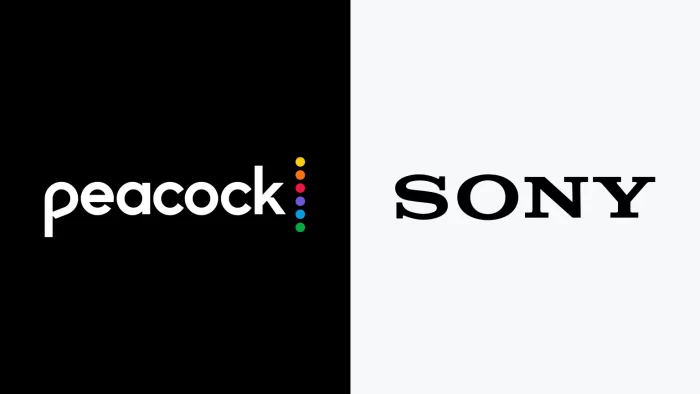Peacock is NBCUniversal’s streaming service that gives you access to current shows, classics, and originals from NBC and other networks. If you have a Sony smart TV, you may be wondering how to get the Peacock app on your device. The process is simple and straightforward. In this article we talk about Install Peacock on Sony Smart TV..
Table of Contents
Prerequisites
Before installing Peacock, make sure your Sony smart TV is connected to the internet via Wi-Fi or an Ethernet cable. You’ll need a stable internet connection to download and stream content on the app.
It’s also good to have your Peacock account ready. You can sign up for a free or paid Peacock subscription on their website. Once your account is set up, you can use the same login details on your Sony TV.
Installing Peacock App on Sony Smart TV
Follow these simple steps to get Peacock on your Sony smart TV:
- Turn on your Sony smart TV and press the Home button on your remote control. This will bring up the main screen.
- Scroll down and select the ‘App’ option. This will open up the list of apps available for your TV.
- On the search bar in the apps section, type ‘Peacock’. The Peacock streaming app should show up as the first search result.
- Select the Peacock app from the list. This will open up the Peacock page on your Sony TV’s interface.
- Choose the ‘Add to Home’ option and press OK on your remote. This will install the Peacock app directly on your Sony smart TV’s homepage.
- After installation completes, go back to the main home screen. You should now see the Peacock app icon. Select the icon to open the app.
- When you launch Peacock for the first time, it will ask you to sign in or create an account. If you already have a Peacock account, enter your email address and password to login.
- Use your remote to enter login details and password to sign in. The Peacock app should now open up showing all available content.
- Browse channels, movies or shows and enjoy streaming on your Sony TV!
Troubleshooting Peacock App Issues
If you face any difficulties installing or opening the app, don’t worry. Here are some troubleshooting tips:
- Check if your Sony TV has the latest software update installed. If not, upgrade to the newest firmware.
- Ensure your TV is connected to a stable high-speed internet connection. Slow/disconnected internet can prevent app installation.
- Restart your Sony smart TV and router if you face app crashing or freezing issues.
- Clear Peacock app cache and data before reinstalling it. This will reset the app on your Sony TV.
- Contact Peacock support if your subscription login fails repeatedly. They can help troubleshoot account and sign-in problems.
- As a last resort, perform factory reset on your Sony TV. This will wipe all data and apps and allow you to freshly install Peacock.
Enjoy Peacock on Your Sony TV!
Once you successfully install and login to the Peacock app, you can now enjoy streaming TV shows, movies, news, sports and more on your internet-connected Sony television.
The app features channels like NBC, CNBC, Bravo, SYFY and dedicated channels for hit shows like The Office and Saturday Night Live. You also get access to Peacock originals, kids content and over 100 channels in the free tier.
So upgrade to a paid Premium Plus plan to unlock more content ad-free. Connect headphones or surround sound systems for an immersive viewing experience. Cast Peacock to your Sony TV using compatible devices. I sincerely hope you find this “Install Peacock on Sony Smart TV” article helpful.

Shiraz Ali, the expert behind iTechErrors.com, brings over 7 years of tech expertise and a Master’s degree in Computer Science to the table. Renowned for his proficiency in troubleshooting and delivering practical IT solutions, Shiraz has built a trusted reputation for simplifying technology for users. His dedication is evident through his TV repair services in Shiraz, where he offers at-home repairs with a guarantee on original parts. Connect with Shiraz and stay updated on the latest tech insights and trends through his Instagram, tamirkar_tv_shiraz, where he engages with a growing community of over 800 followers.